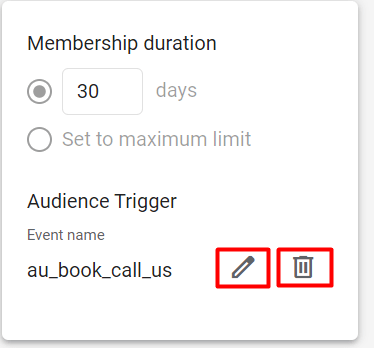Audience triggers in GA4
In this guide, you will learn what Audience triggers are and how to set them up in GA4.
What are Audience triggers in GA4?
Audience triggers in Google Analytics 4 (GA4) are events that cause a specific audience to be included or excluded from a given audience. They can be used to segment your users based on their behavior or other attributes, such as their location or device type.
For example, you might create an audience trigger that includes users who have spent more than 10 minutes on your website in the past 30 days. This trigger could be used to create an audience of engaged users, which you could then target with a specific marketing campaign or message.
Audience triggers can be based on a wide variety of events and parameters, including pageviews, clicks, form submissions, and e-commerce transactions. You can use them to create audiences based on specific pages or sections of your website, as well as to segment users based on their behavior or other characteristics.
How are Audience triggers useful?
Audience triggers in Google Analytics 4 (GA4) are useful because they allow you to segment your users based on specific behaviors or attributes. This can be helpful for a number of reasons:
Personalization: By segmenting your users into specific audiences, you can tailor your marketing messages and campaigns to be more relevant and effective.
Targeting: Audience triggers allow you to target specific users or groups of users with specific marketing campaigns or messages, which can help you drive more conversions.
Analyzing performance: By creating audiences based on specific behaviors or attributes, you can analyze how different segments of your users are interacting with your website or app. This can help you identify opportunities for optimization and improvement.
Overall, audience triggers are a powerful tool for understanding and engaging your users in a more targeted and effective way.
How to set them up in GA4?
STEP 1: Go to Admin.
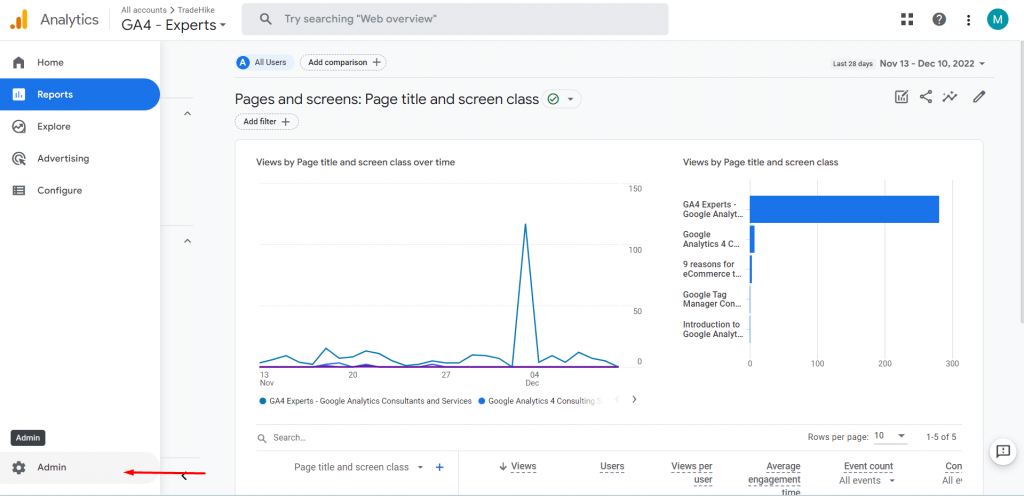
STEP 2: Go to Audiences.
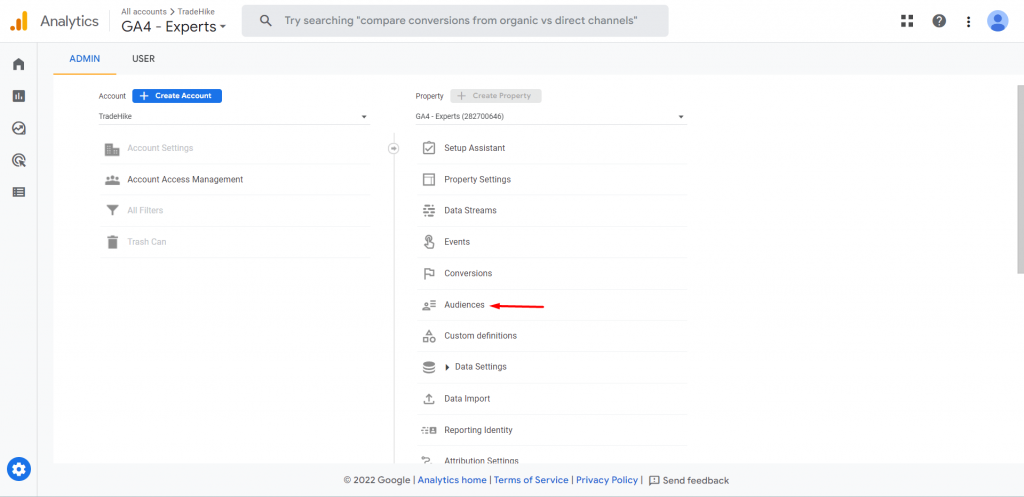
STEP 3: Click on ‘New audience’.
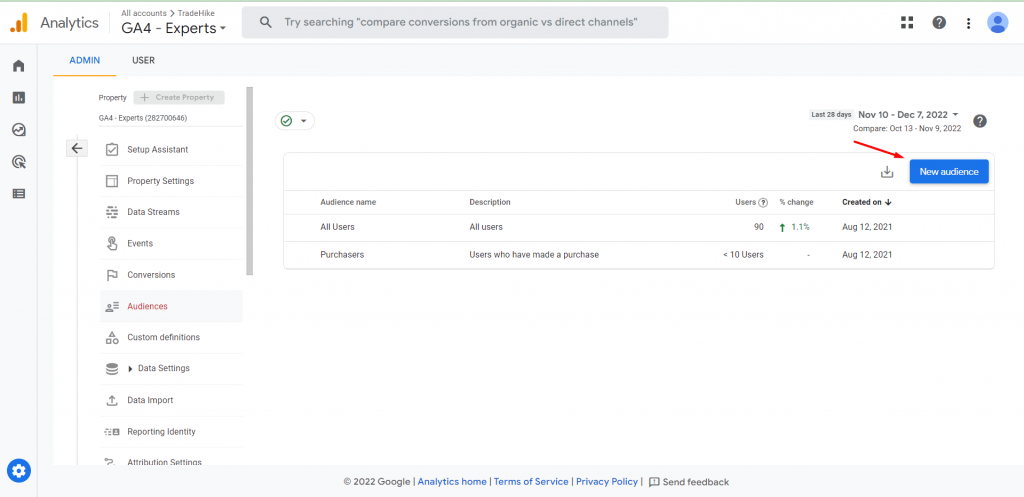
STEP 4: Click on ‘Create a custom audience’ to make a custom audience from scratch. You can use the templates as well.
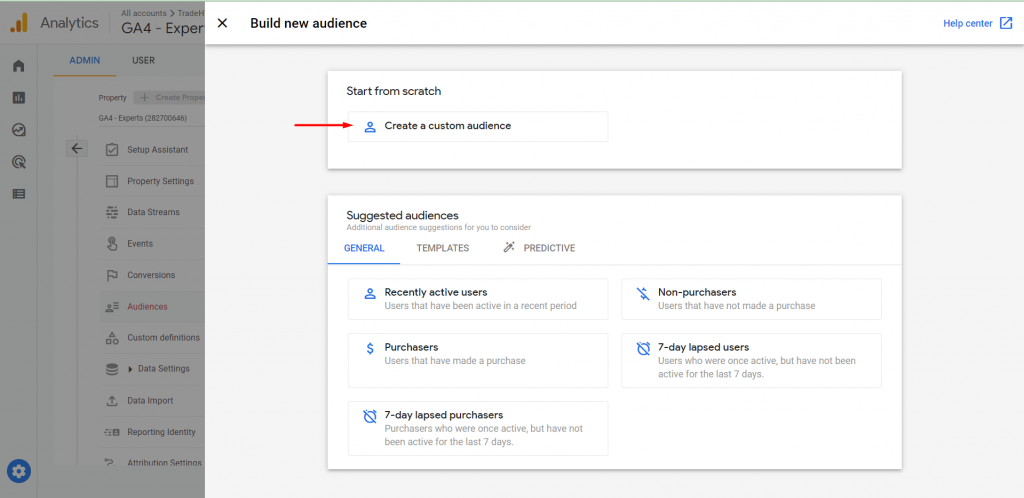
STEP 5: Create an audience you want to create triggers on.
Here, for example, I will take the CTA of my website with a country id of the United States.
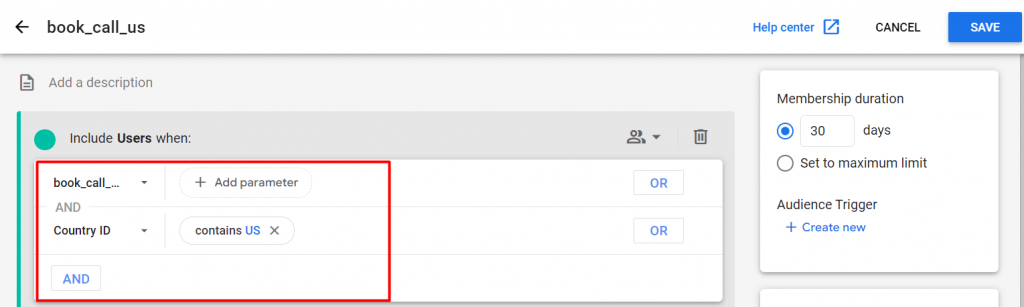
STEP 6: Click on ‘Create new’ under the Audience trigger.
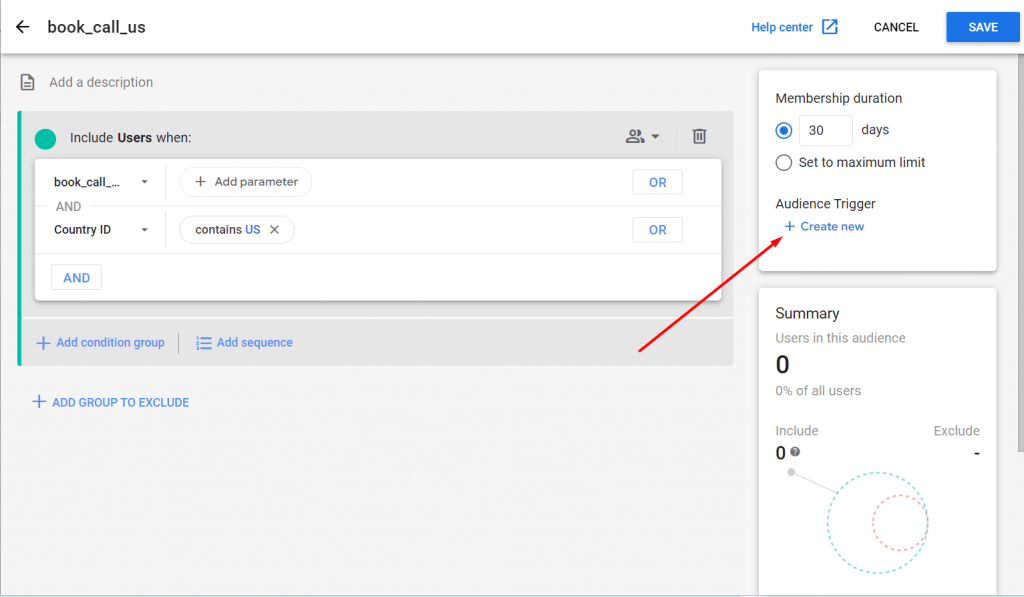
STEP 7: Give your Event a name and click on save.
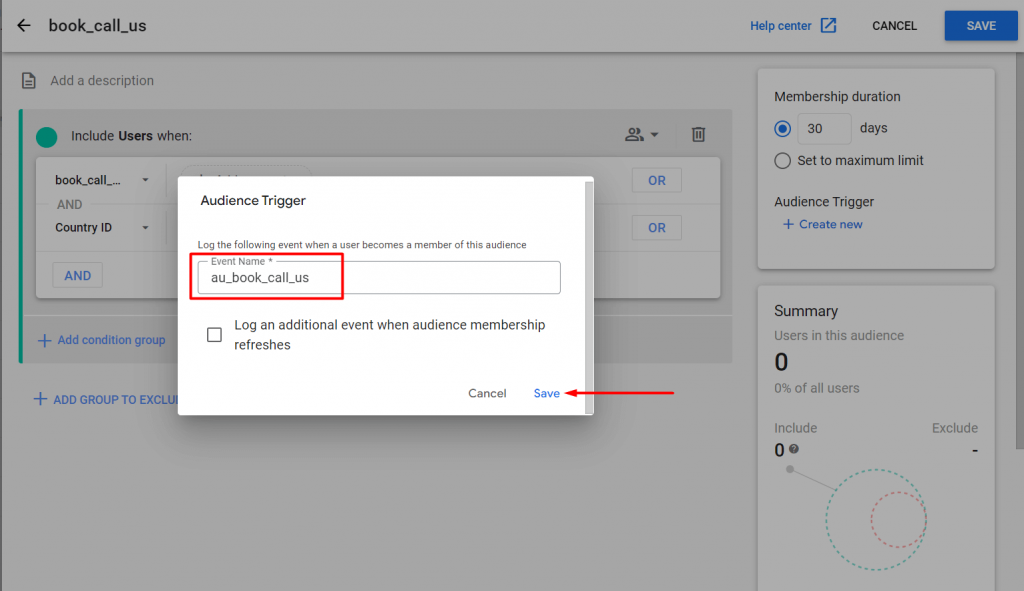
STEP 8: Click on save.
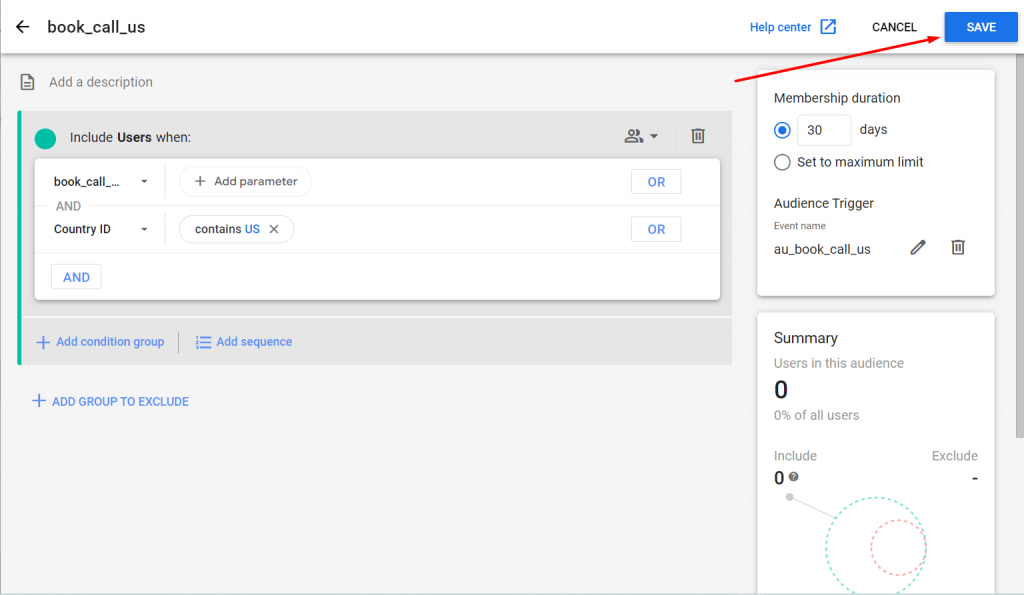
Steps to edit or delete audience triggers
STEP 1: Go to Admin.
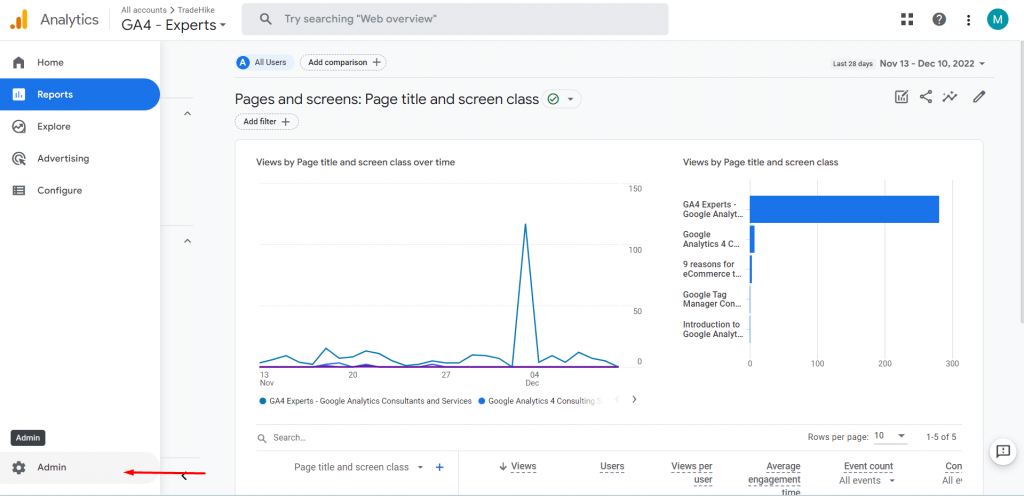
STEP 2: Go to Audiences.
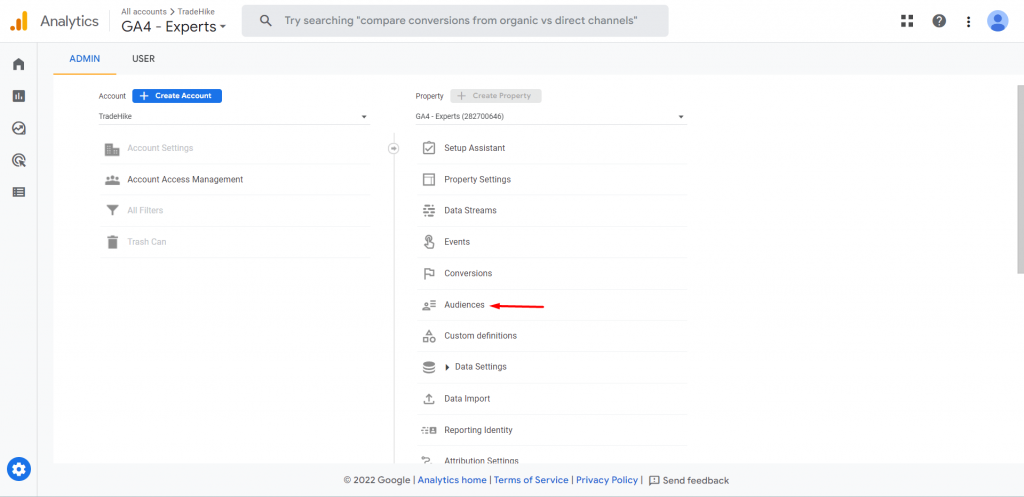
STEP 3: Click on ‘Edit’.
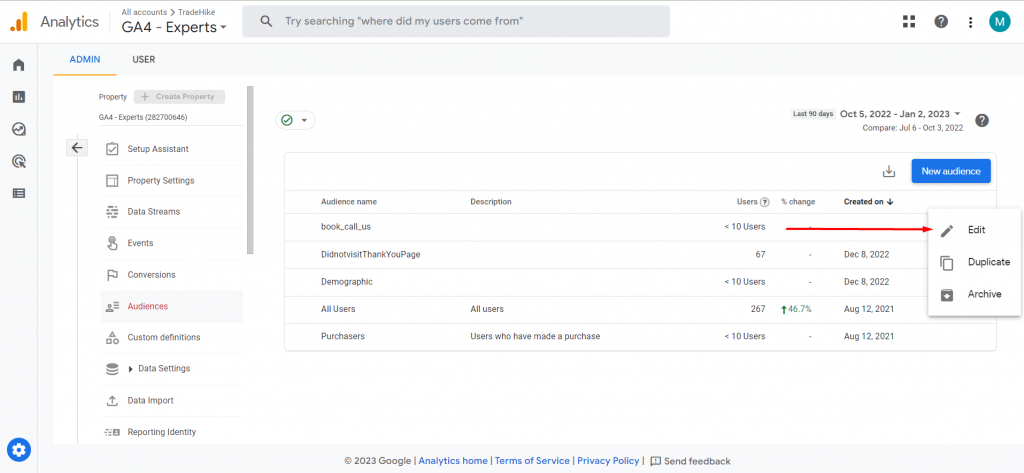
STEP 4: The pencil icon will allow you to edit the event name and the trash can icon is used to delete the trigger.