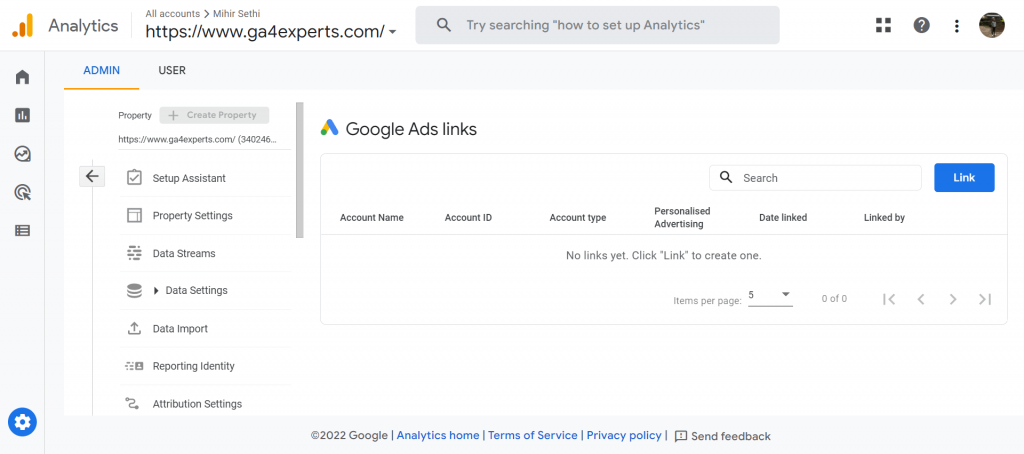How to link GA4 with your Google Ads account
In this guide, you will learn the benefits of linking your Google Ads account to Google Analytics 4 (GA4) and the detailed steps to link it.
Steps to link your Google Ads with GA4:
Step 1: Log in to your GA4 and Google ads account from the same Gmail id.
Step 2: Go to the admin section from the GA4 dashboard.
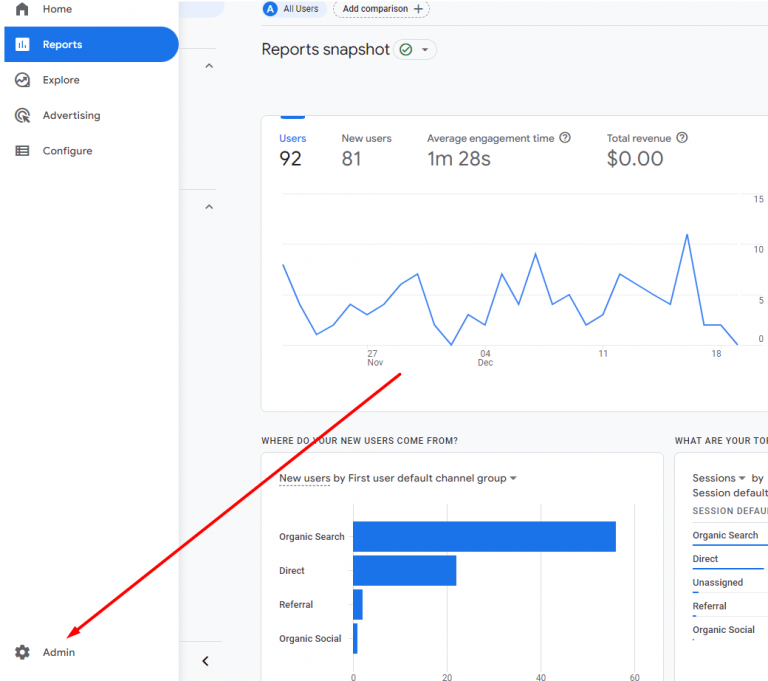
Step 3: Under the Property section, click on Google Ads links.
Step 4: Click on ‘Link’.
Step 5: Click on ‘Choose Google Ads account’.

Step 6: Now, If you have the Google Ads accounts with the same gmail id, your account will be displayed here automatically. Select the account and click confirm.
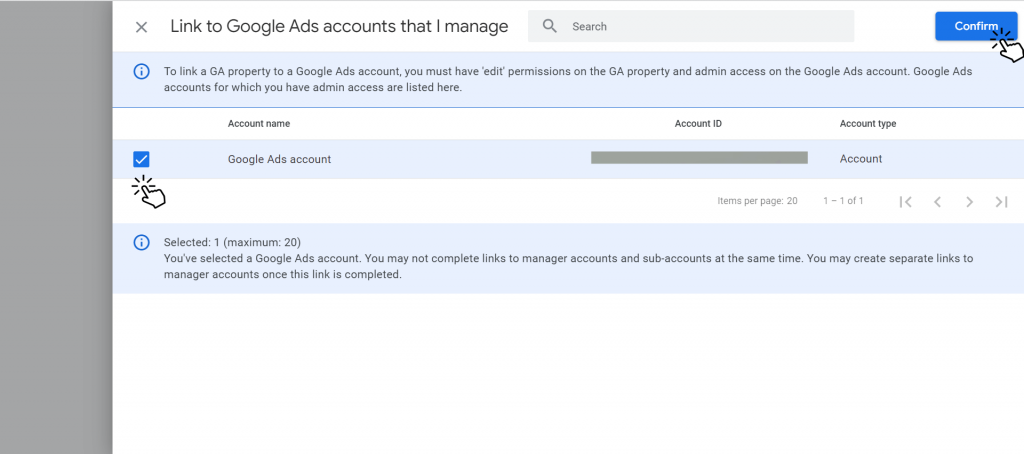
Step 7: In Configure settings, turn on the ‘Personal advertising’ and ‘Auto-tagging’ features.
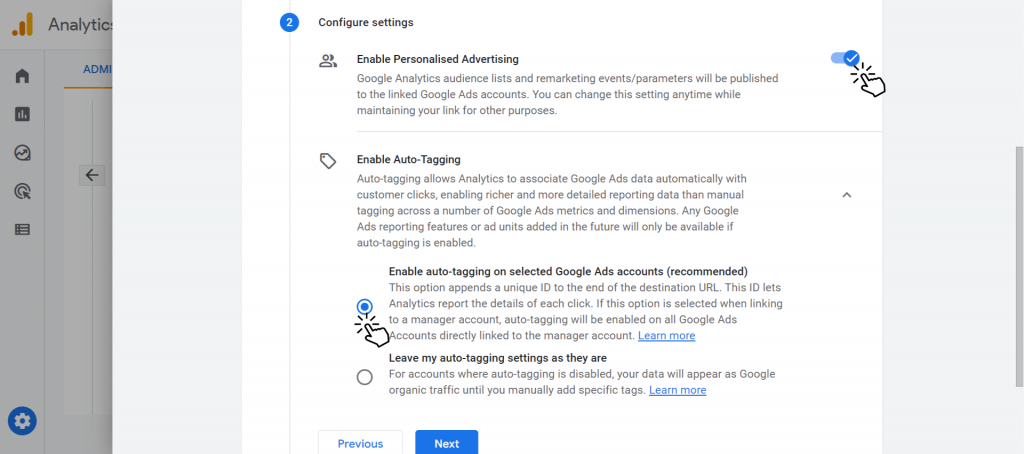
Step 8: Click on submit and your Google ads account will be connected to your GA4 account.

Steps to remove your Google ads account from GA4:
Step 1: Go to the admin section from the GA4 dashboard.
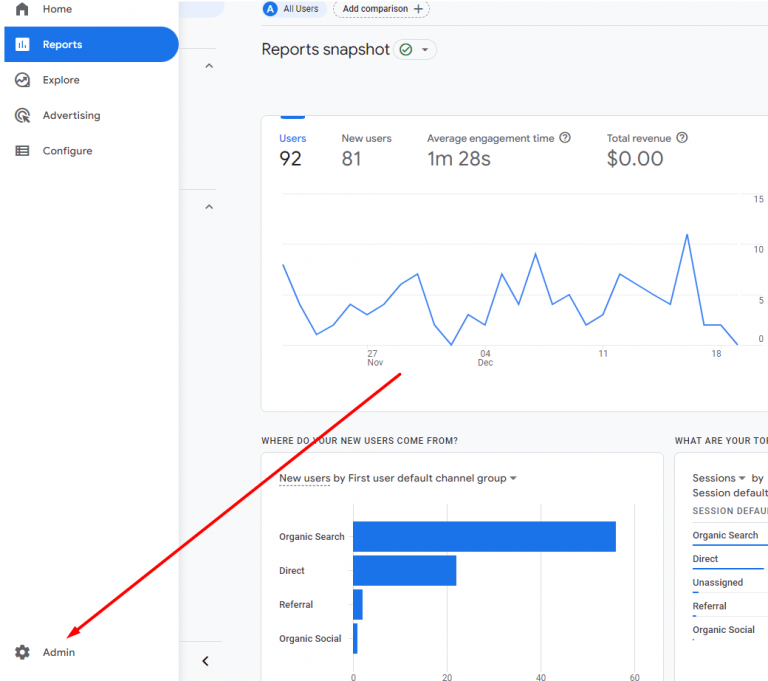
Step 2: Under the Property section, click on Google Ads links.
Step 3: Click on the account you want to remove.
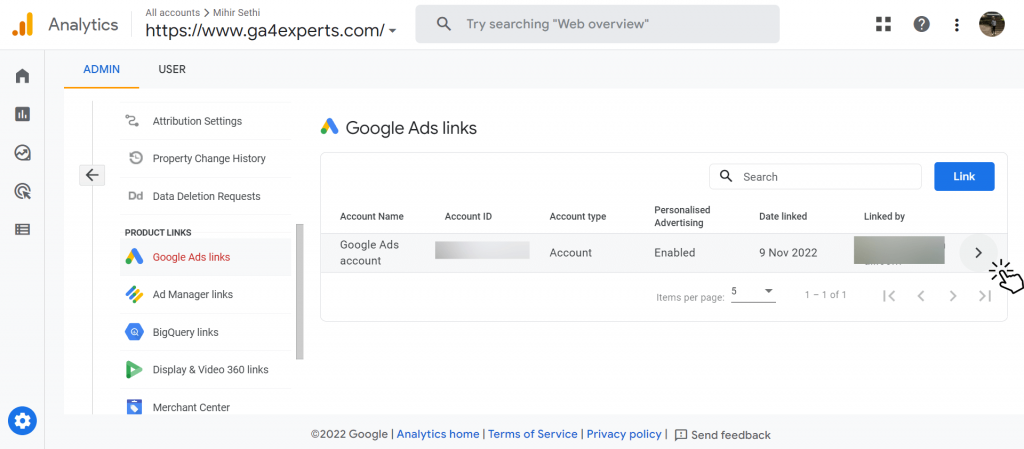
Step 4: Click on this.
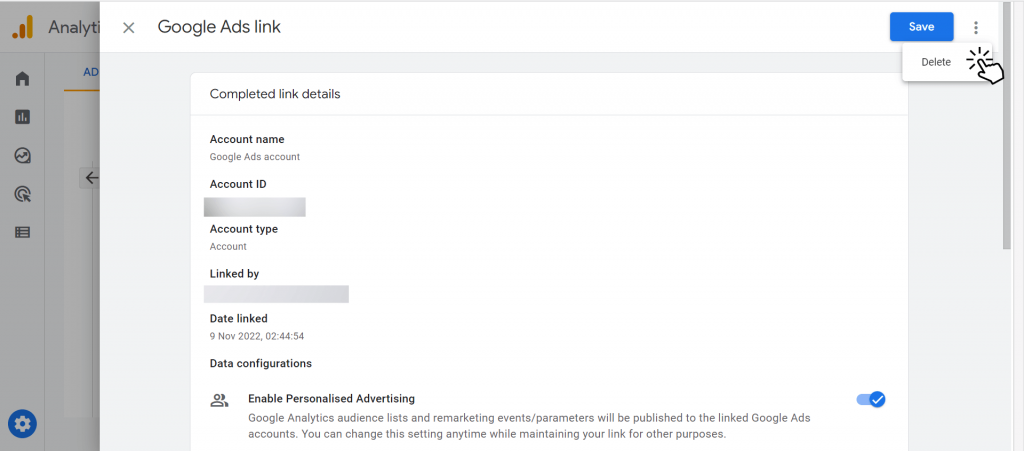
Step 5: Click ‘delete’.

Step 6: Your Google Ads account will not be connected anymore.