Channel Groupings in GA4
In this guide, you will learn what Channel grouping is and how to find it in GA4.
What are the Default Channel Groupings?
In Google Analytics 4 (GA4), channel groupings are a way to organize your traffic data into meaningful categories. By default, GA4 includes several predefined channel groupings, such as Direct, Organic Search, and Referral, but you can also create custom channel groupings to fit your specific needs.
Channel groupings are used to help you understand how your users are arriving at your website and which channels are driving the most traffic. They can also help you identify which channels are most effective at converting users into customers, allowing you to focus your marketing efforts on the channels that are most valuable to your business.
To view your channel groupings in GA4, follow these simple steps:
STEP 1: Go to ‘Acquisition’ under Life cycle.
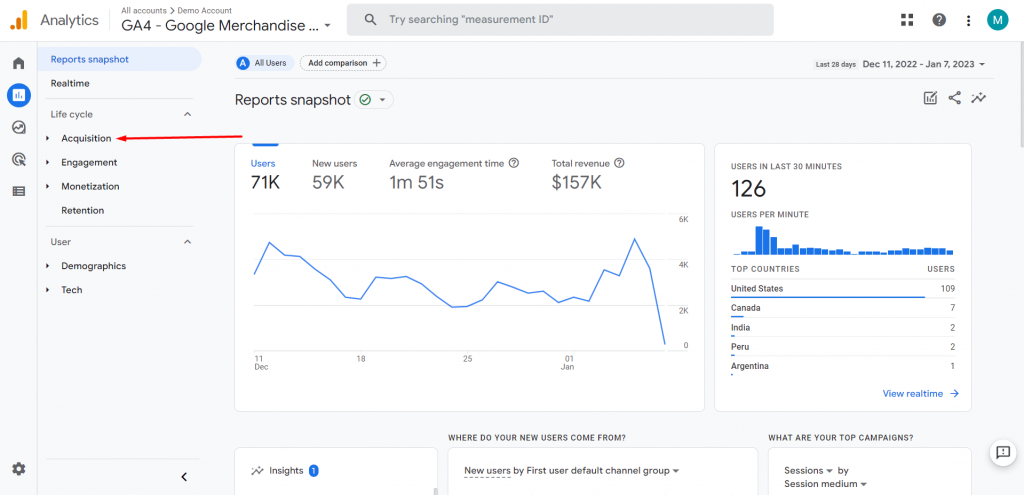
STEP 2: Go to ‘Traffic acquisition’.
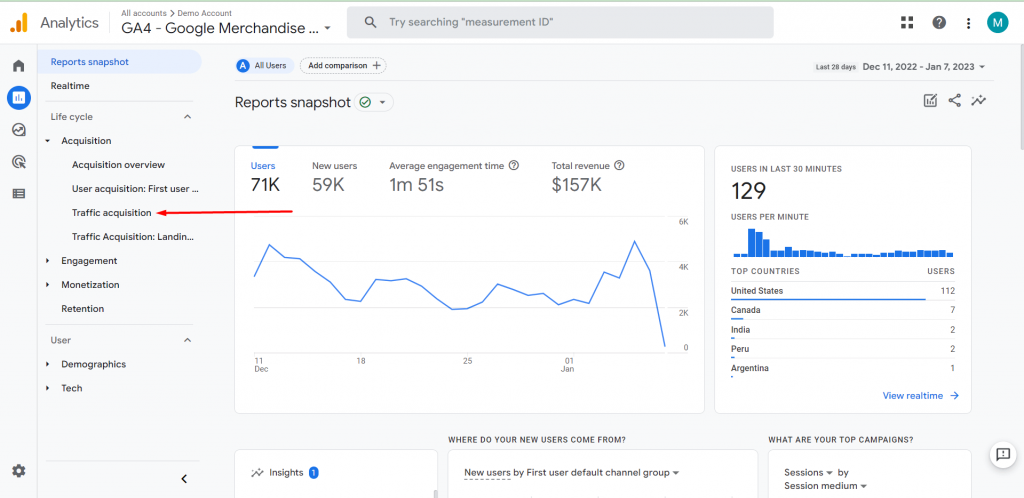
STEP 3: Click on this.
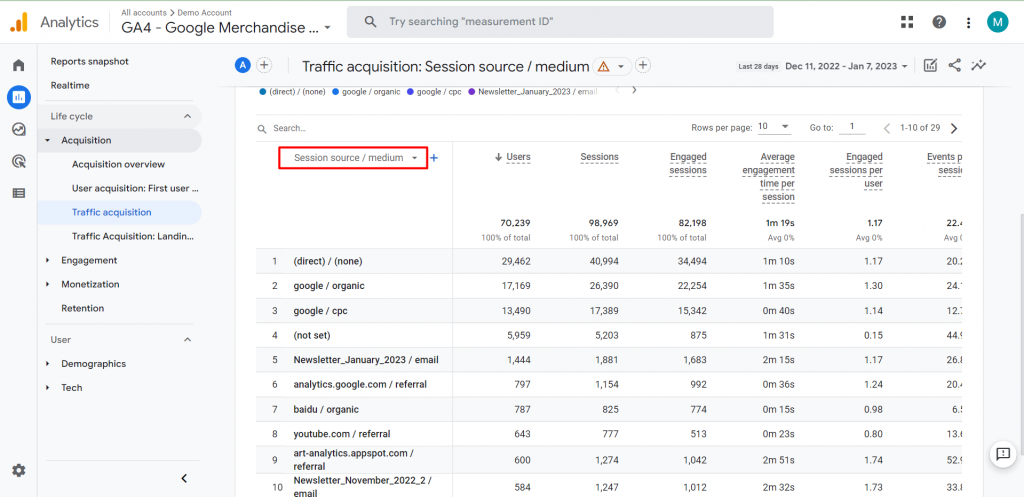
STEP 4: Change it to ‘Session default channel group’.
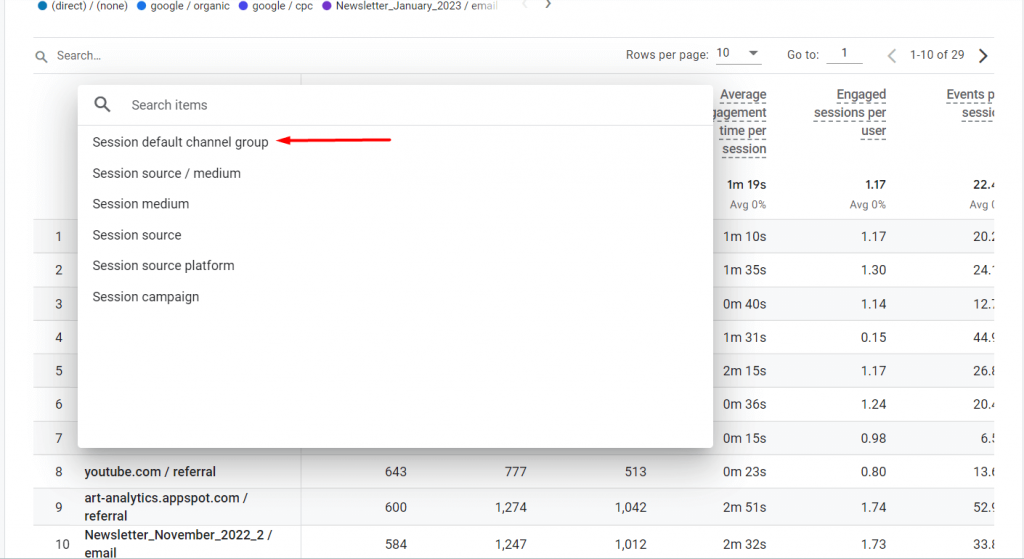
You can now explore the report by default channel group.
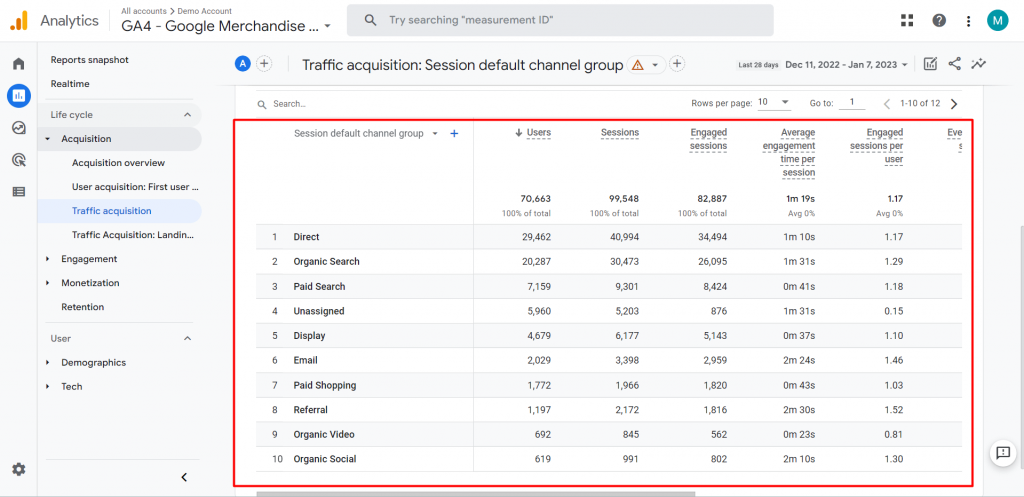
Google Analytics 4 vs Universal Analytics
There are several differences between Google Analytics 4 and Universal Analytics:
- In GA4, there is no longer an option for custom channel groups.
- Additional non-aggregated default channel categories are not possible in GA4.
- The default channel grouping configuration in GA4 cannot be modified.There have been several changes to the channels and their definitions.
Let’s analyze the evolution of the common channels and a few of the new channels Google included in GA4.
Channel | Universal Analytics | Google Analytics 4 |
Direct | Source exactly matches direct AND Medium is either (not set) or (none) | Same definition |
Organic Search | Medium exactly matches organic | Source matches a list of search sites OR Medium exactly matches organic |
Social / Organic Social | Social Source Referral exactly matches Yes OR Medium matches regex ^(social|social-network|social-media|sm|social network|social media)$ | Source matches a regex list of social sites OR Medium is one of (“social”, “social-network”, “social-media”, “sm”, “social network”, “social media”) |
Medium exactly matches email | Source = email|e-mail|e_mail|e mail OR Medium = email|e-mail|e_mail|e mail | |
Affiliates | Medium exactly matches affiliate | Same definition |
Referral | Medium exactly matches referral | Same definition |
Paid Search | Medium matches regex ^(cpc|ppc|paidsearch)$ AND Ad Distribution Network does not exactly match Content | Source matches a list of search sites AND Medium matches regex ^(.*cp.*|ppc|paid.*)$ |
Display | Medium matches regex ^(display|cpm|banner)$ OR Ad Distribution Network exactly matches Content | Medium is one of (“display”, “banner”, “expandable”, “interstitial”, “cpm”) |
(unavailable) or (other) | Sessions don’t match any channel description | (other) is used for an aggregated row due to cardinality limits |
unassigned | Not Available | Unassigned is used when there are no other channel rules that match the event data. |
Along with the adjustments, there are a number of new traffic groupings, including Manual, Google Ads, Display & Video 360, and Search Ads 360 traffic.
For manual traffic in GA4, new channel groupings:
- Cross-network
- Paid Shopping
- Paid Social
- Paid Video
- Organic Shopping
- Organic Social
- Organic Video
- Audio
- SMS
- Mobile Push Notifications
For Google Ads traffic in GA4, new channel groupings:
- Paid Search
- Paid Video
- Display
- Cross-network
- Paid Social
For Display & Video 360 in GA4, new channel groupings:
- Display
- Paid Video
- Audio
- Paid Other
For Search Ads 360 in GA4, new channel groupings:
- Paid Search
- Paid Social
Now let’s talk about how we can use GA4 default channels throughout explorations to determine outcomes.
How to use Channel Groupings in exploration?
Follow these simple steps:
STEP 1: Go to Explore section in the GA4 dashboard.
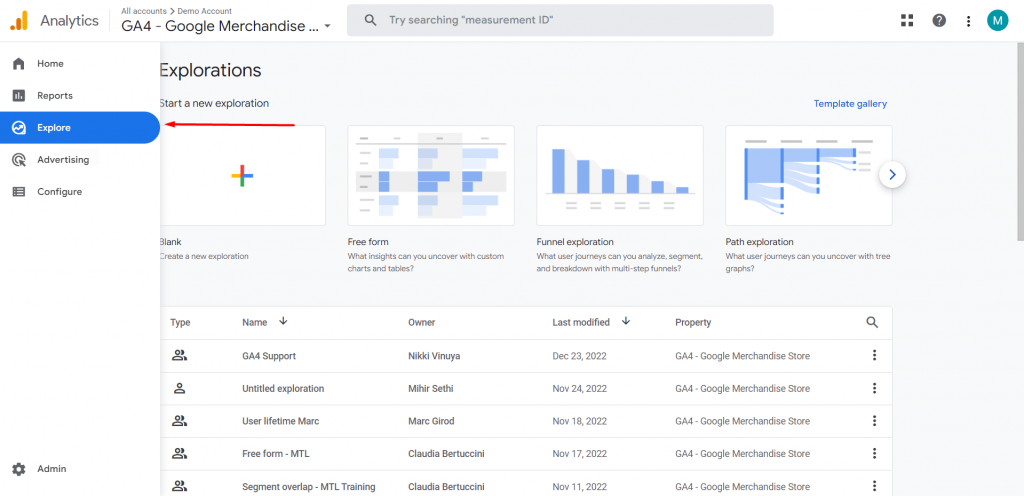
STEP 2: Create a new exploration report and you’ll see this page on your screen. Select technique as ‘free form’.
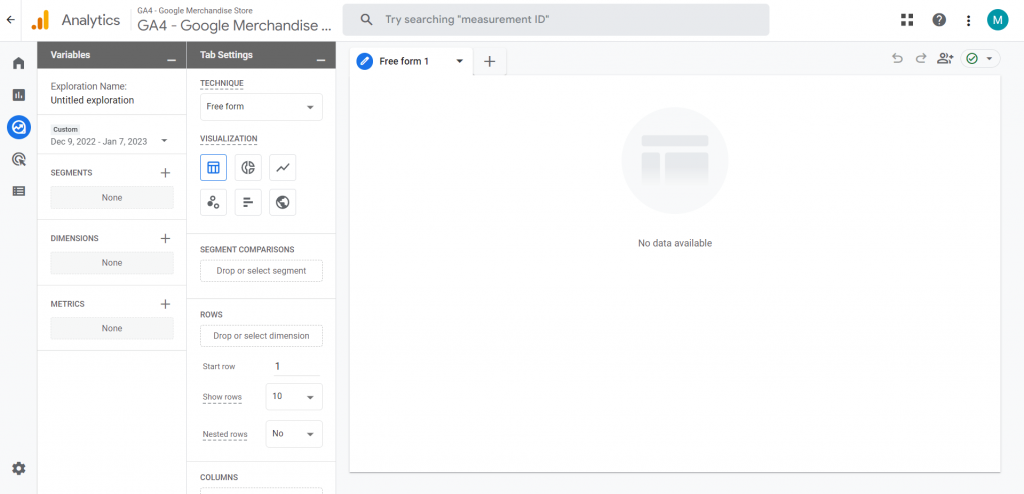
STEP 3: Click the ‘+’ icon next to the dimensions.
STEP 4: Import the ‘default channel group’ dimension.
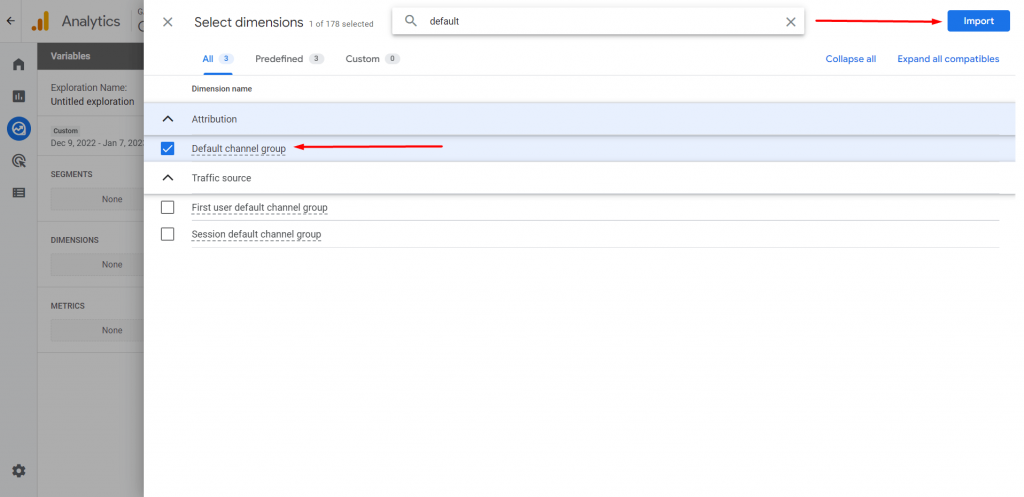
STEP 5: Similarly, import the metrics according to your needs.
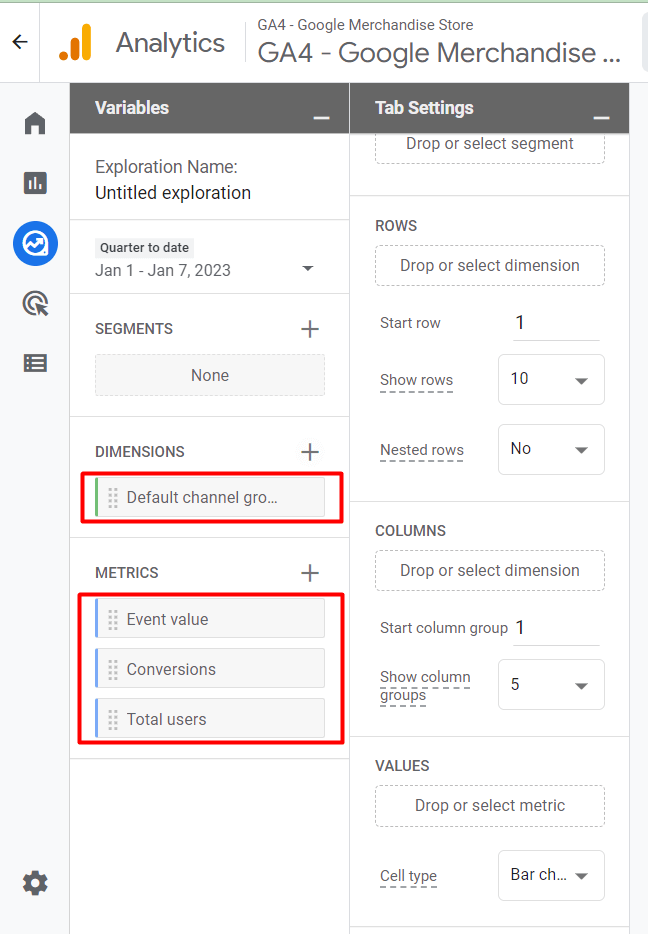
STEP 6: Drag the dimension to ‘ROWS’ and all the metrics to ‘VALUES’. You’ll see your report forming as you follow these steps.
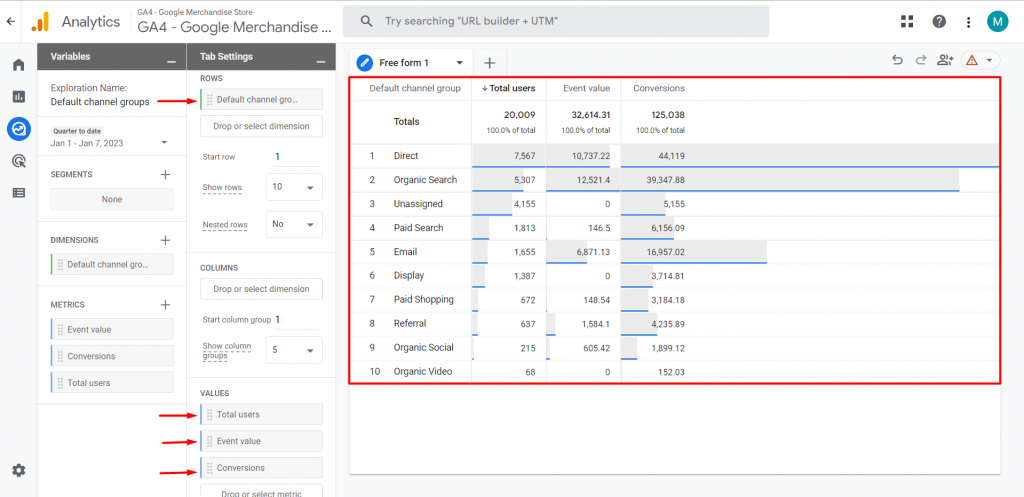
This is just one of the numerous ways you may modify and use GA4’s built-in channel groupings to examine performance.
What are limitations of Channel Groupings?
Channel Grouping in Google Analytics 4 is not as adaptable as it was in Universal Analytics. Major limitations include:
- In GA4, it is not possible to build a Custom Channel Grouping.
- The Default Channel Grouping in GA4 does not accept the addition of new channels.
- In GA4, you are unable to change the Default Channel Grouping’s rules.