Google signals in GA4
In this guide, you will learn what Google signals are and how to set them up in GA4.
What are Google signals in GA4 and how are they useful?
Google Signals is a feature in Google Analytics 4 (GA4) that allows you to better understand the actions that people take across devices and to reach those people with targeted advertising more effectively.
Google Signals is an opt-in feature, which means that you have to explicitly enable it in your GA4 property in order to use it. Google Signals can be helpful in a number of ways, depending on how you use it. Some potential benefits include:
A more complete understanding of how people interact with your business: By connecting data from different devices, you can see the full customer journey, rather than just individual interactions on a single device.
Better targeting of advertising: By using the Audience API to import GA4 audiences into advertising platforms, you can reach people with targeted ads based on their cross-device behavior, rather than just targeting them based on their activity on a single device.
Improved measurement of advertising effectiveness: By using cross-device reports, you can see how different devices contribute to conversions and other important business metrics, and you can use this information to optimize your advertising campaigns.
Enhanced user experience: By using machine learning to segment your audience based on their cross-device behavior, you can create more personalized experiences for your users, which can improve their satisfaction and loyalty.
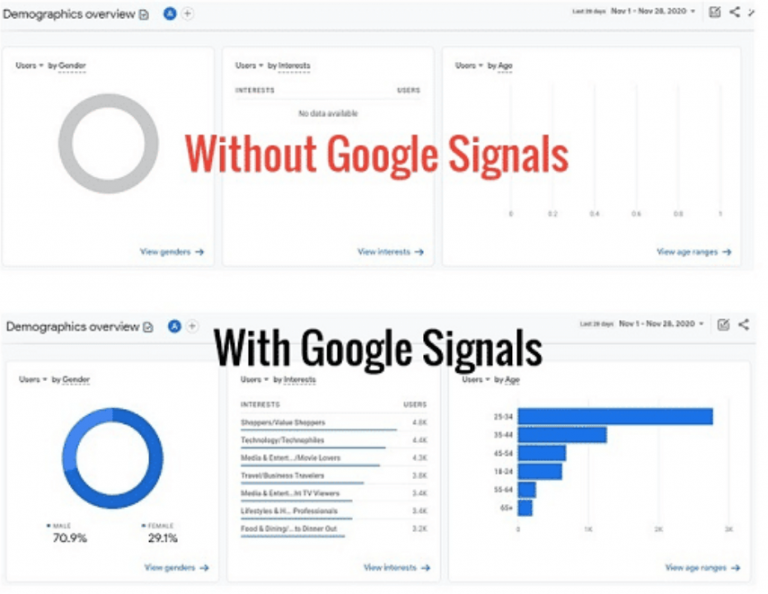
Overall, Google Signals can help you to better understand your audience, to reach them more effectively with targeted advertising, and to optimize your marketing efforts based on cross-device data.
How to set them up in GA4?
Follow these simple steps:
STEP 1: Go to Admin.
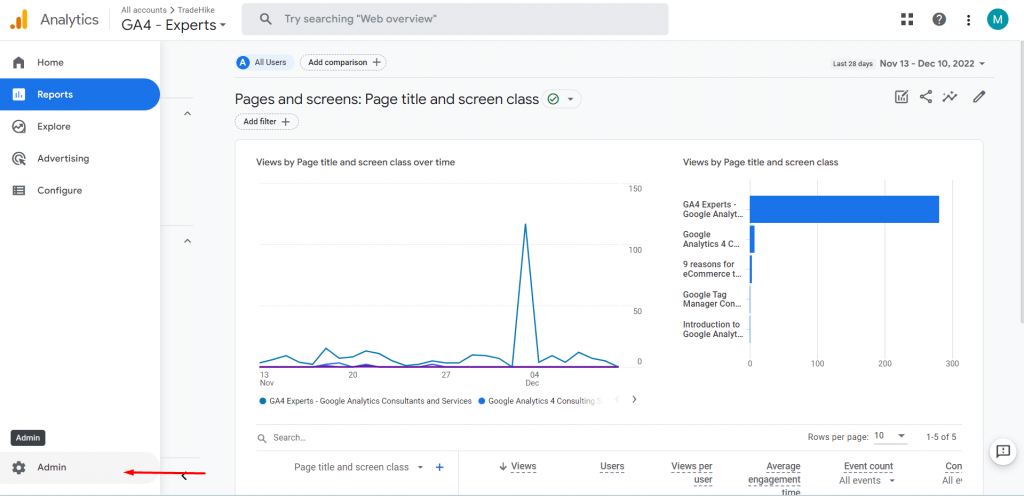
STEP 2: Go to Data collection under Data settings in the property settings.
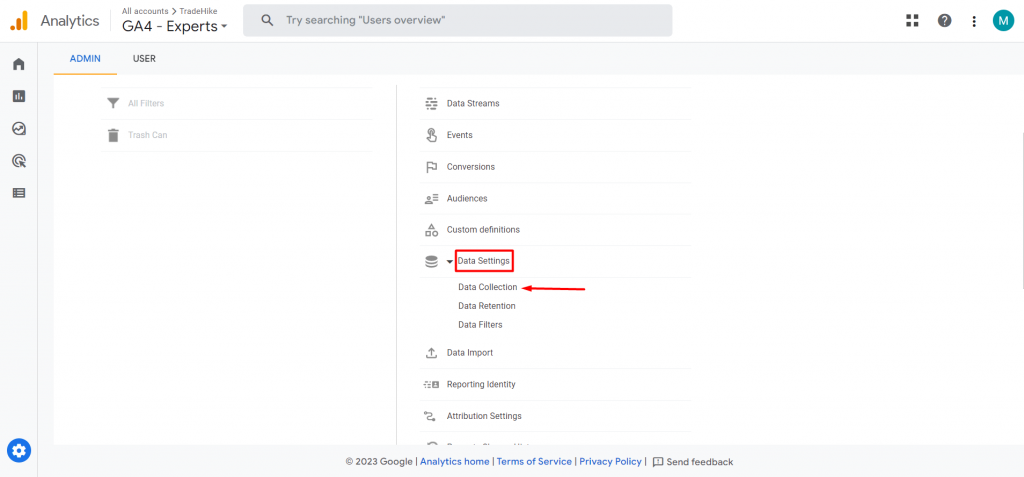
STEP 3: Read the ‘Google Advertising Features Policy’. Follow the next steps if you want to enable Google signals.
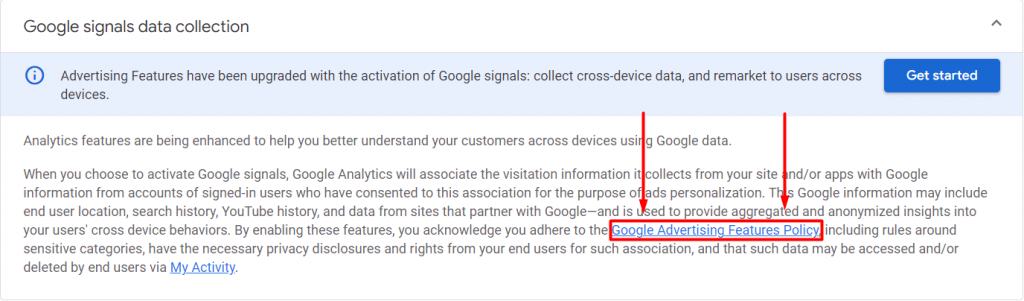
STEP 4: Click on ‘Get started’.
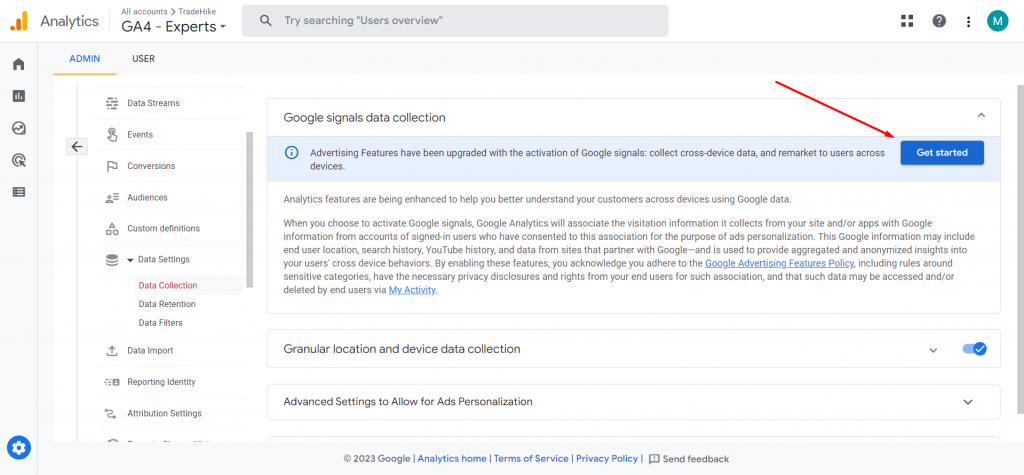
STEP 5: Click on ‘Continue’.
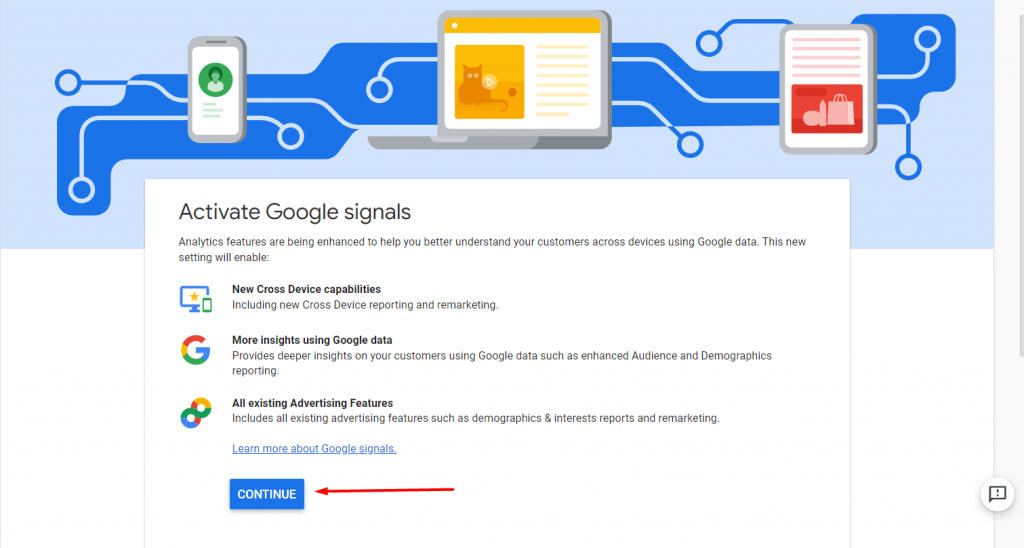
STEP 6: Clicking the ‘ACTIVATE’ button will enable Google signals for this property only.
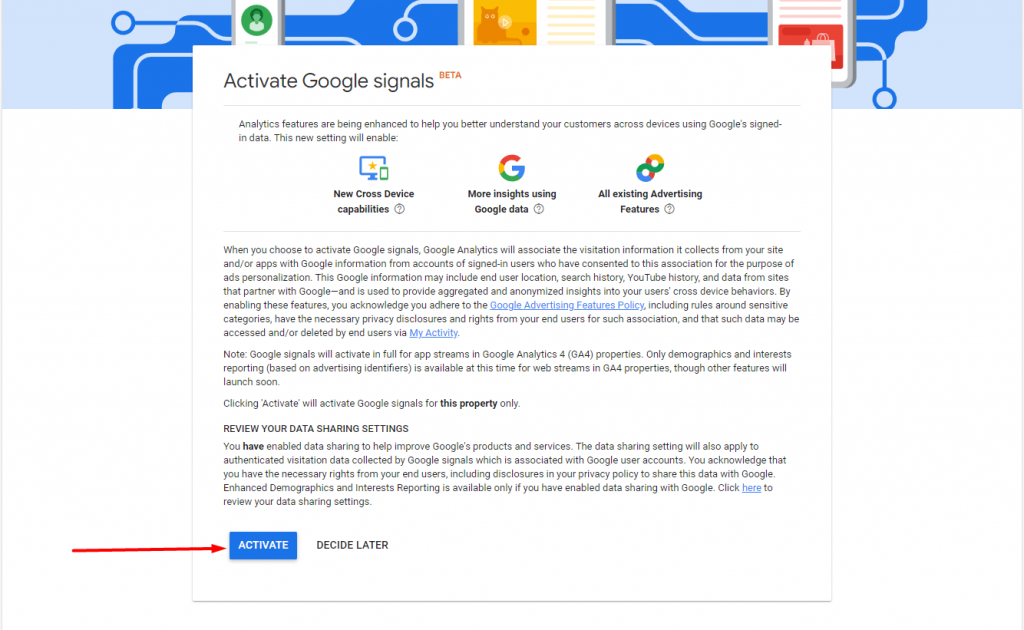
STEP 7: You can turn Google signals data collection off by switching this toggle.
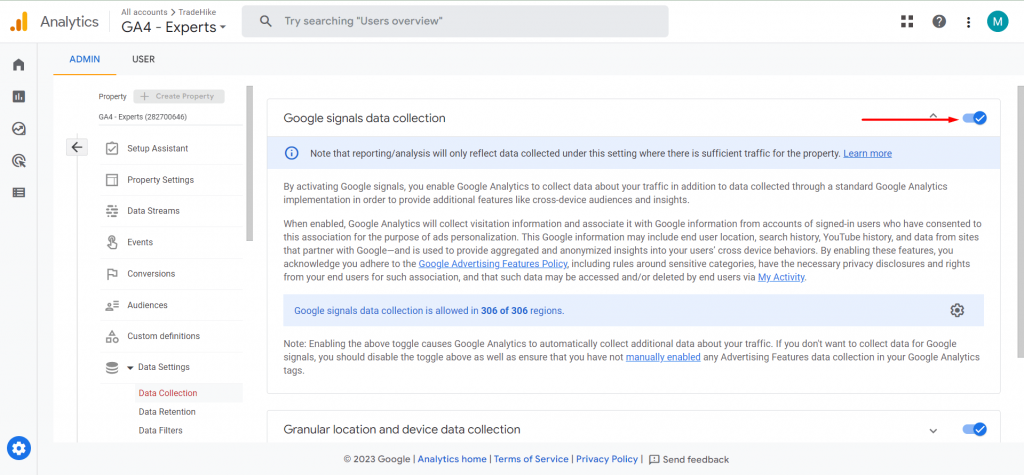
Once you have enabled Google Signals, you will be able to see cross-device reporting in your GA4 reports for users who have turned on Ads Personalization. Keep in mind that this feature only works if users have opted in to Ads Personalization, so not all users will have cross-device tracking enabled.