Form interactions tracking in GA4
In this guide, you will learn what Form interaction tracking is and how to set it up in GA4.
What is Form interactions tracking in GA4?
GA4 (Google Analytics 4) is the latest version of Google Analytics, a tool that helps website owners and marketers track and analyze website traffic and user behavior. Enhanced measurement is a feature in GA4 that allows you to track a wide range of user interactions on your website, such as page views, clicks, form submissions, and other events.
Form interactions tracking is a specific type of enhanced measurement that allows you to track user interactions with forms on your website. This can include things like how many users filled out a form, how many form fields were completed, and how long it took for a user to complete a form. This information can be helpful for understanding user behavior and improving the user experience on your website.
To set up form interactions tracking in GA4, you’ll need to add a tracking code to your website and specify which forms you want to track. You can then view the form interactions data in the GA4 dashboard or export it for further analysis.
What are the requirements in order to set up GA4 form interactions?
To set up form interactions tracking in GA4, you’ll need to meet the following requirements:
Have a GA4 property: In order to use GA4, you’ll need to create a GA4 property for your website. This is a unique identifier that allows you to track data for your website in GA4.
Have the GA4 tracking code installed on your website: The GA4 tracking code is a snippet of JavaScript that you’ll need to add to your website in order to track data in GA4.
Have the necessary permissions to edit your website’s code: In order to add the GA4 tracking code to your website, you’ll need to have the necessary permissions to edit your website’s code.
Have form elements on your website: In order to track form interactions, you’ll need to have forms on your website that users can interact with.
How to set up Form interactions in GA4 using enhanced measurement?
Follow these simple steps:
STEP 1: Go to Admin.
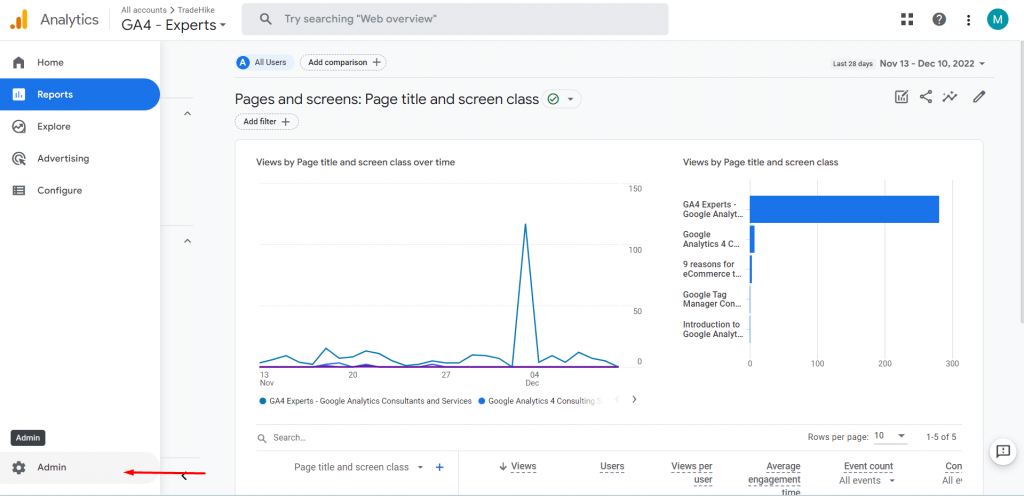
STEP 2: Click on Data streams.
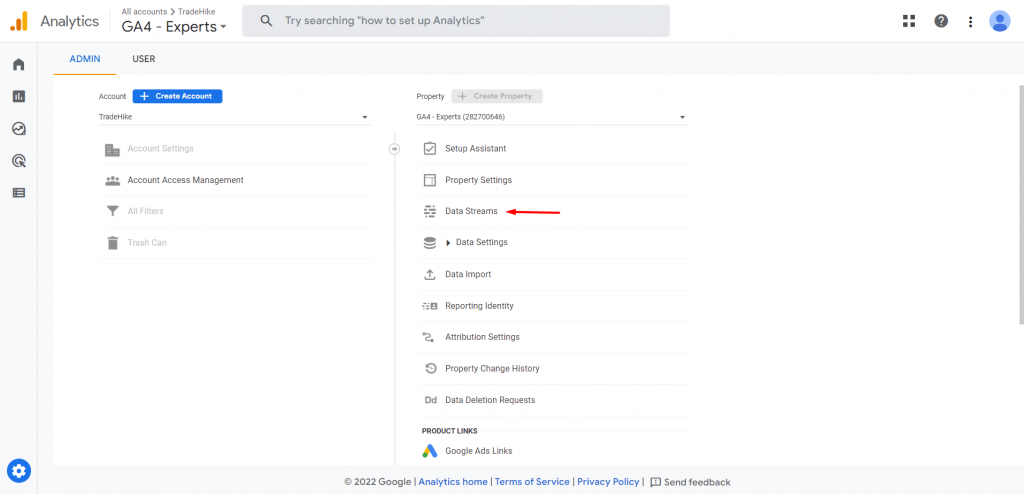
STEP 3: Select your data stream.
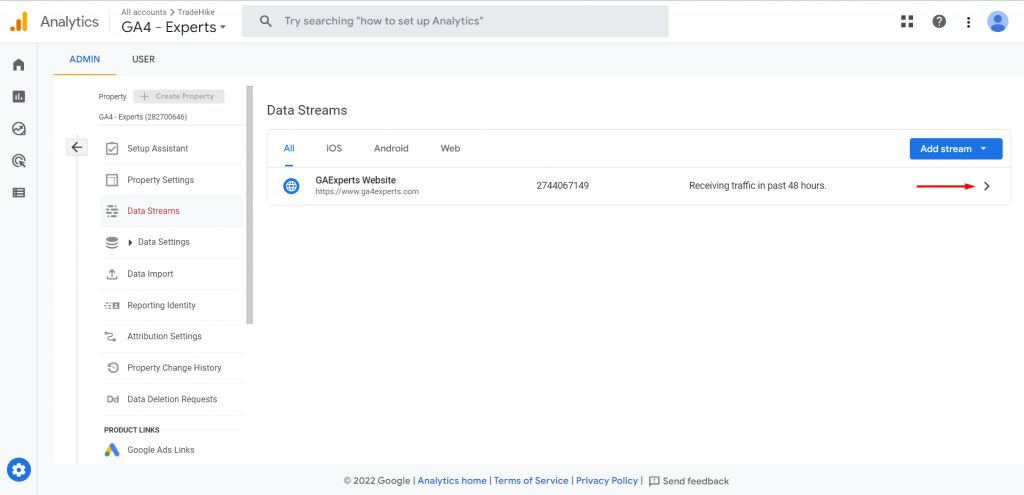
STEP 4: Switch on the toggle of ‘Enhanced Measurement’.

STEP 5: Click on the gear icon.
STEP 6: Switch on the toggle of ‘Form interactions’ and click save.

Now let’s check whether the event is working correctly or not.
STEP 7: Navigate to the form on your website.
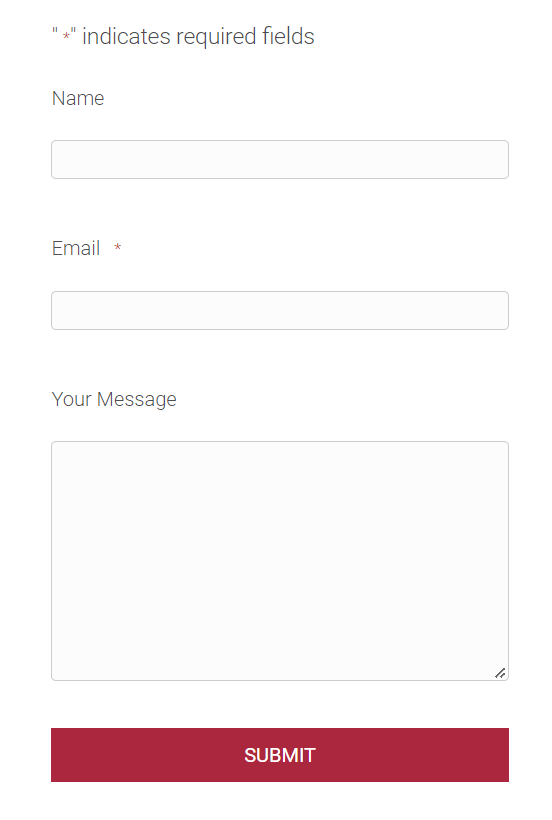
STEP 8: Go to preview and debug mode using the tag assistant.
STEP 9: Fill out the form.
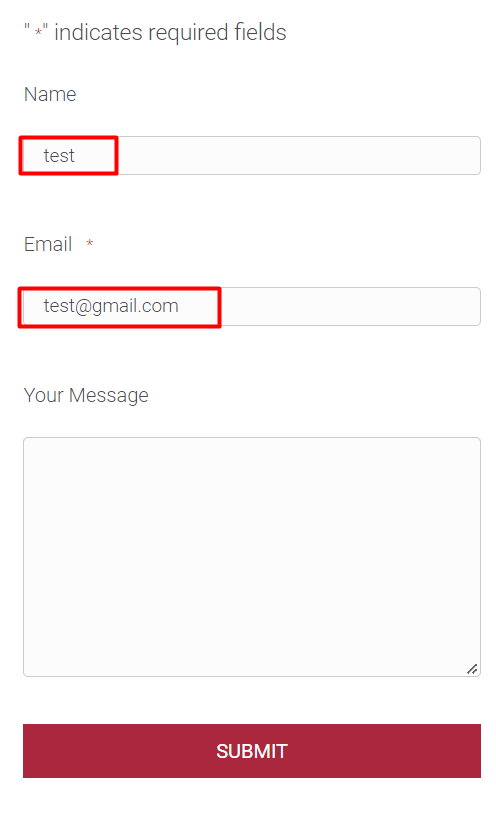
Now here we see events are logged as ‘form_start’ and ‘form_submitted’ with all the variables we need.
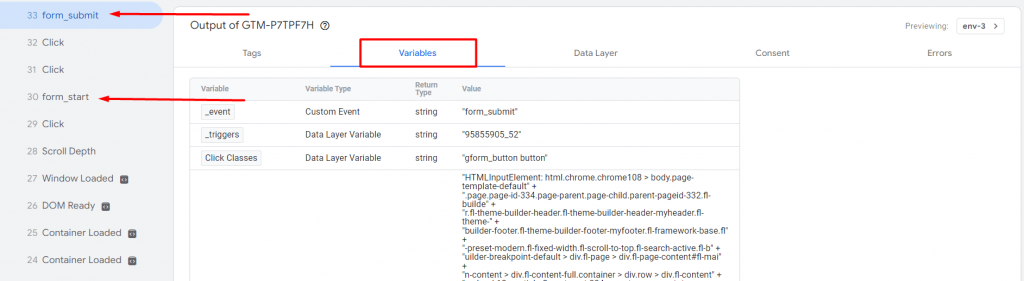
We can see the same thing in our Google Analytics debug view.

Hence, we have successfully employed the form interactions event.