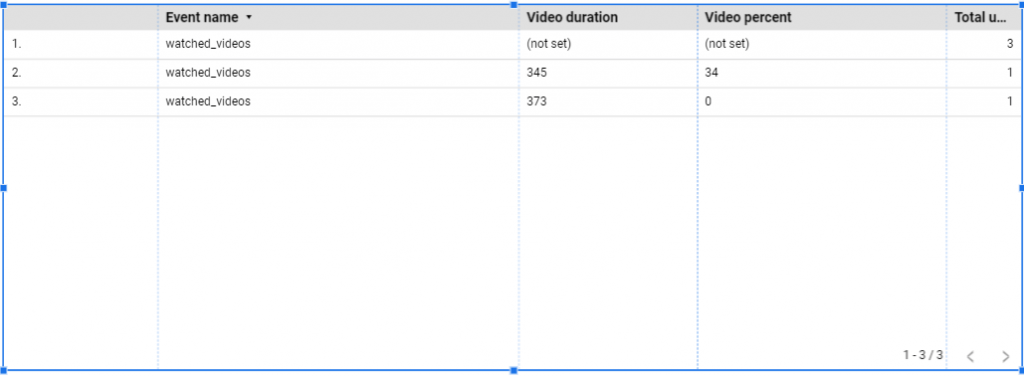Custom metrics in ga4
In this guide, you will learn what custom metrics are and how to create them in GA4.
What are metrics?
In a Google Analytics report, metrics are expressed as numerical values (number values, %, $, and time); they are quantitative measurements of data that demonstrate how a website is performing in relation to a given dimension.
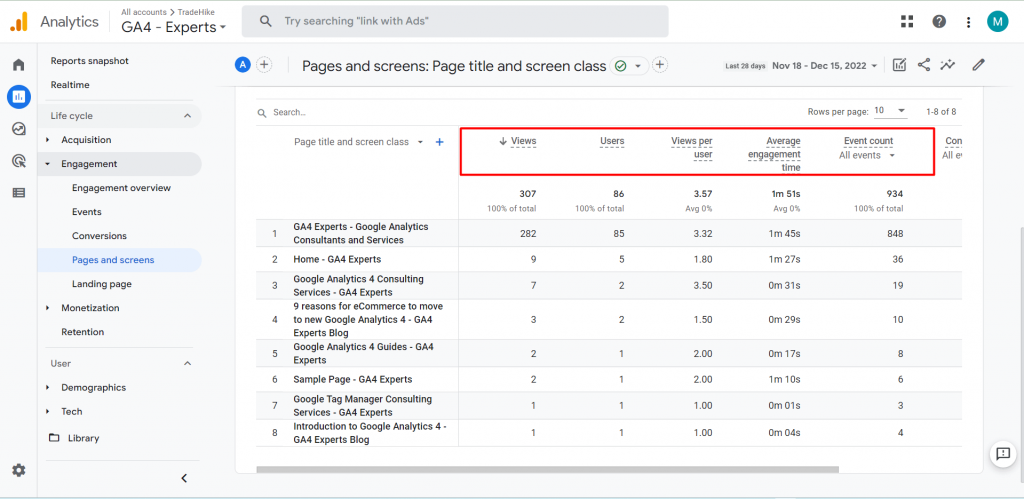
Examples of metrics for the Page title and screen class dimensions include the amount of “Users” visiting different website pages and their “Average engagement time.”
What are custom metrics and why use them?
Custom metrics are not a new feature of GA4, though there have been some adjustments. If you’ve used Analytics for a while, you’re probably already familiar with custom metrics, but for those of you who aren’t yet up to speed, here’s a little introduction.
Your property will automatically collect some by default data whenever you fire any event to Google Analytics. Important details like a number of pages, video percentage, and quantitative information are included in the data collected. Naturally, Analytics will also track user behavior on your website and in mobile apps as well as the content they interact with.
Similar to the default metrics that are displayed in the Google Analytics account, custom metrics are different in that they are made by the same user. They can be used to gather and examine information that Analytics does not automatically track. You can blend Analytics data with other data by using custom metrics.
Additionally, progress may be tracked by comparing this data to the most crucial parameters, making custom reports more versatile and simple to understand.
In GA4, you can set up only 50 event-scoped custom metrics.
How are Custom Metrics Different in GA4 vs Universal Analytics?
It’s critical to understand how custom metrics differ in GA4 from Universal Analytics so you can make the best use of them.
Universal Analytics comes with four types of scopes:
- Hit (limited to only a specific event or hit type)
- Product (applicable to all the hits of a product tracked with Enhanced Ecommerce)
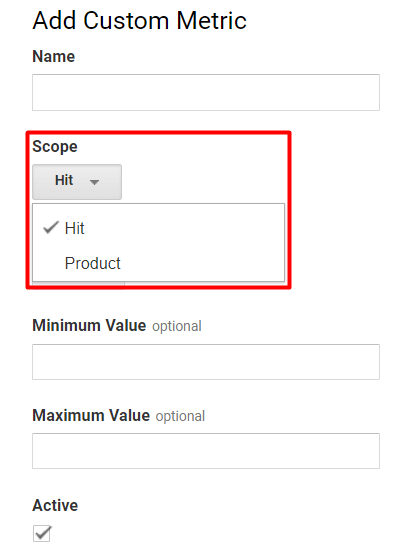
GA4 comes only with one type of scope of custom metrics:
- Event
Event-scoped Custom Dimensions:
Now, all hits have event-scoped custom metrics. These are employed when you want to deliver variables or calculated values (parameters) for each event. Given that the majority of activities in GA4 are events, event-scoped custom metrics are used more often.
How to create custom metrics in GA4?
NOTE: YOU CANNOT EDIT CUSTOM METRICS ONCE CREATED.
STEP 1: Go to the Admin.
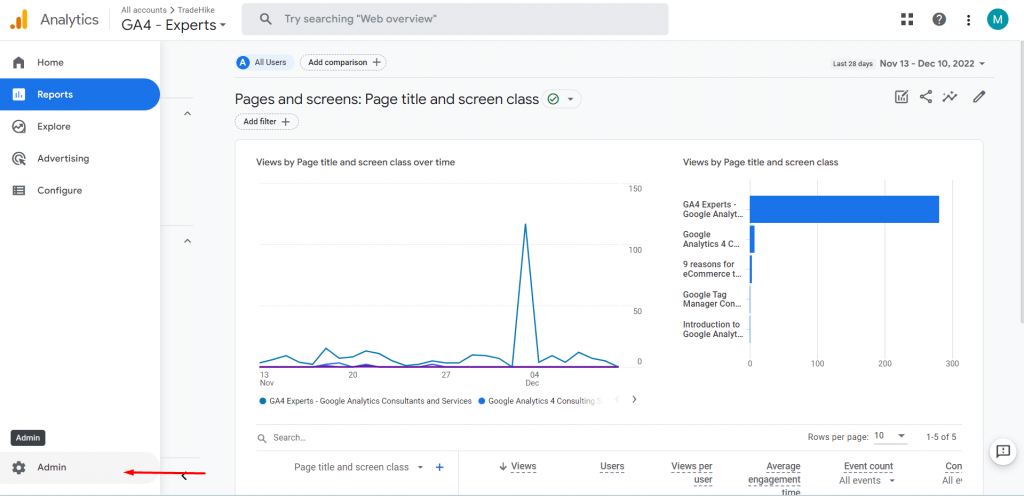
STEP 2: Go to ‘Custom definitions’.
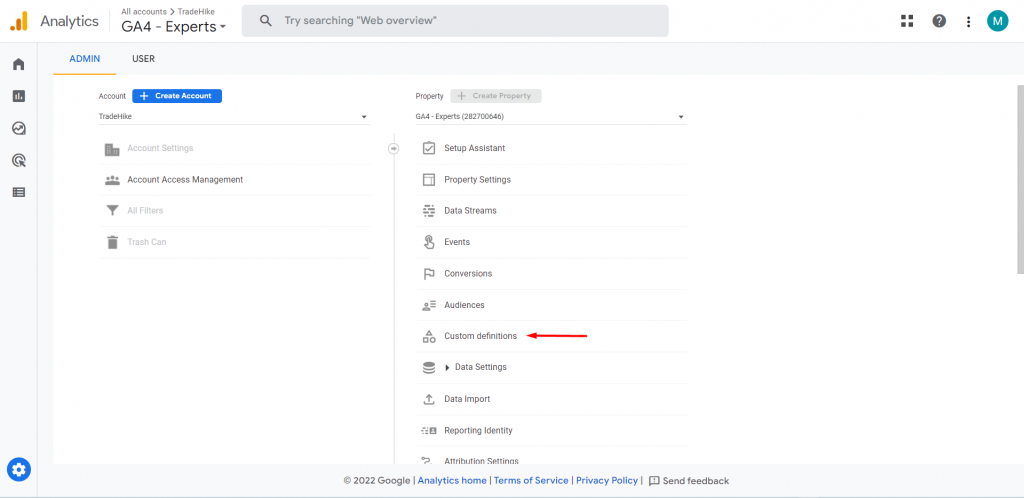
STEP 3: Go to ‘custom metrics’.
Click on ‘Create custom metrics’
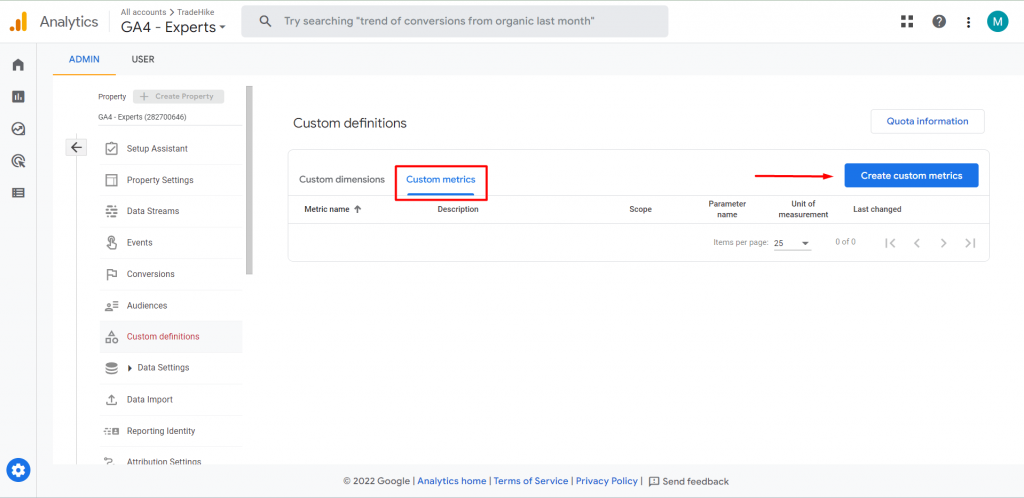
STEP 4:
- When you register your event parameters as custom metrics, there are 4 fields to fill out.
- Give your metrics a name first. This is depicted in the red box below. Use a memorable and easy name for the metric because it is what will appear in your reports.
- Then, the scope of your custom metric will automatically be set as event scoped.
- The third field is the description. This is optional and is displayed in the blue box below. Kindly consider it as a personalized note.
- The most important field is the fourth one. You can see the event parameter in the green box. The event parameter field in the case of GA4 custom events and their related parameters must be typed exactly as it is in the GA4 event tag you’ve defined in Google Tag Manager.
- Select the unit of measurement in the brown box.
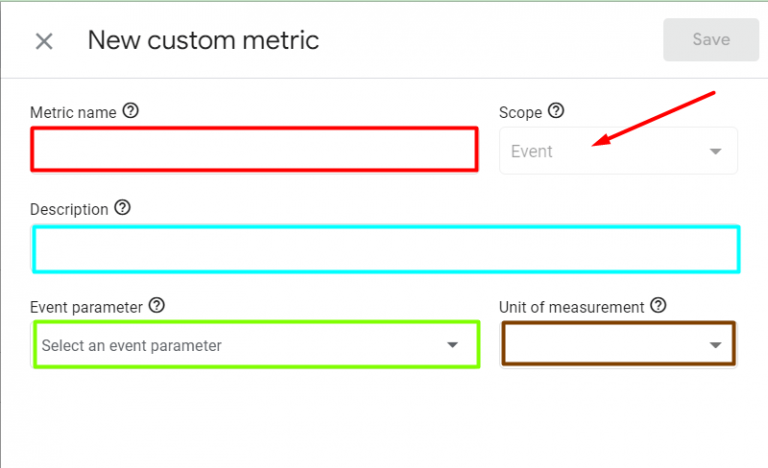
You can either select the event parameter from the drop-down menu or type your own.
Click save.
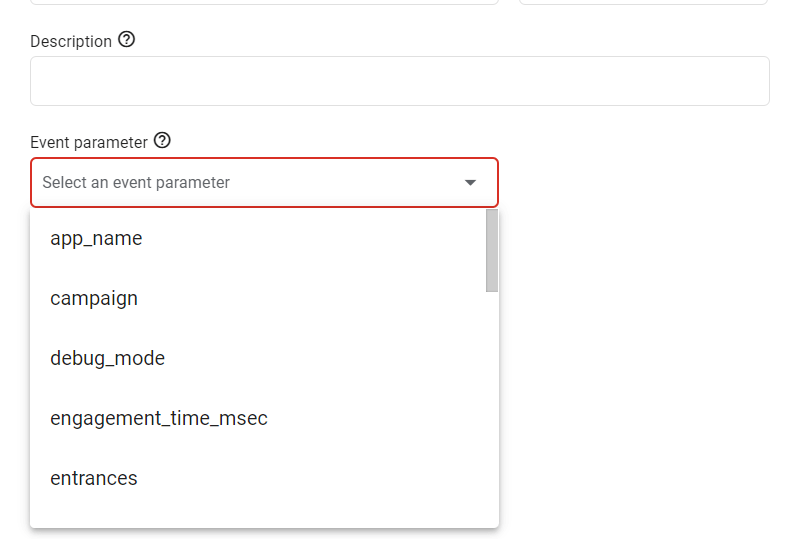
Custom metrics and Google Data Studio
These days, reporting can be eased by tools like Google Data Studio (GDS). We can drastically cut down the time it takes to create reports by using GDS. Additionally, with the correct strategy, we can use Data Studio to generate reports that depict our whole marketing strategy.
But, one of the struggles while creating a GDS report is that you can only represent the default metrics and dimensions that are provided by GA4.
If you have created custom GA4 event tags through Google Tag Manager and you want to represent the custom event parameters in a GDS report, you have to first create custom metrics in GA4 to track those parameters associated with the custom events.
We’ll understand this more thoroughly with the help of an example.
Now, I have a website which has some youtube videos. I have created a GA4 event tag in Google Tag Manager to track the watched videos, but I also want to know the duration and percentage of video watched so I have set the custom event parameters as shown below.
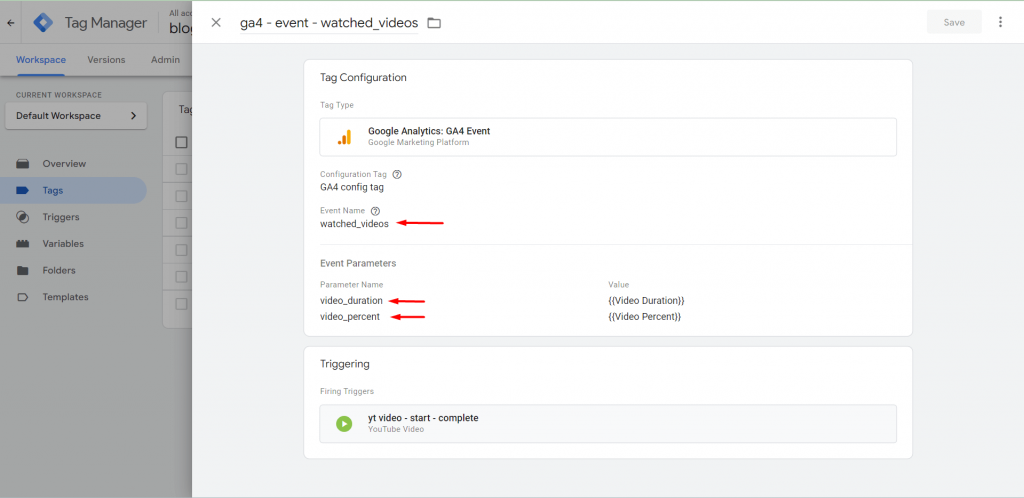
These parameters ‘video_duration’ and ‘video_percentage’ will neither show up in GA4 nor in the GDS until you make custom metrics in GA4.
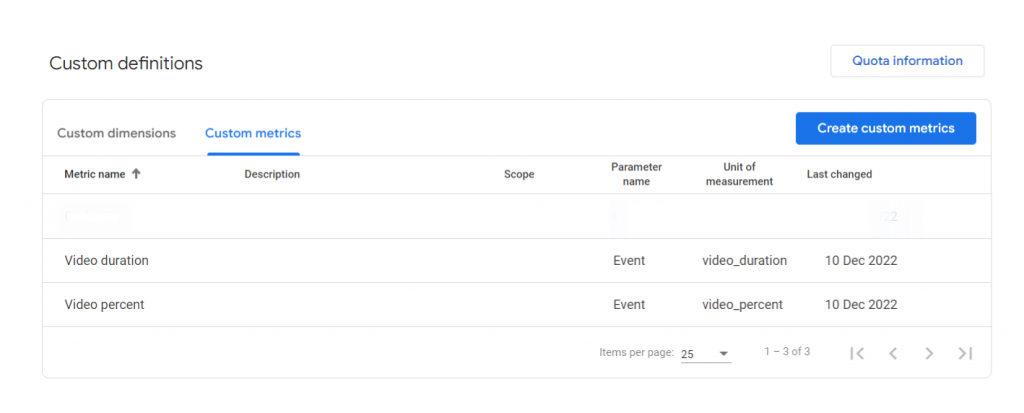
Now, as we have created custom metrics, this data will also be available now in GDS.
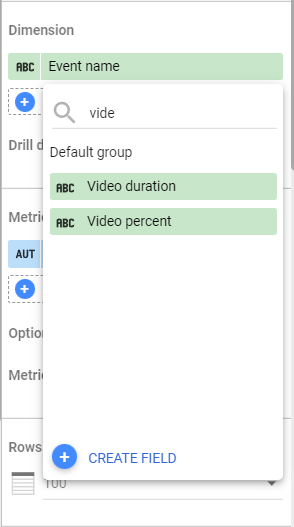
And now the reports can be made easily.