How to view landing page report in GA4
In this guide, you will learn why you should track landing pages and how to create a free form ga4 landing page report.
What are landing pages and why should you track them?
A landing page is a standalone web page, created specifically for the purpose of a marketing or advertising campaign. It is designed to direct the visitor to take a specific action, such as making a purchase or filling out a form for more information. Landing pages are often linked to social media, email campaigns, or search engine ads, and are designed to be focused and relevant to the specific campaign or offer being promoted.
Tracking landing pages is important for several reasons:
- Conversion tracking: By tracking the number of visitors to a landing page and the number of conversions (e.g. purchases or form submissions), you can measure the effectiveness of your marketing campaigns and determine which strategies are working best.
- Identifying bottlenecks: By analyzing the behavior of visitors on your landing page, you can identify any bottlenecks or areas that may be causing visitors to drop off or abandon the page.
- Optimizing the page: By tracking data on your landing page, you can identify areas that may be causing visitors to leave, and make changes to optimize the page and improve conversions.
- Analyzing traffic sources: Tracking your landing pages can also help you understand where your visitors are coming from, which can be useful for identifying the most effective marketing channels and targeting future campaigns.
How is the Landing page report different in GA4 vs Universal Analytics?
If you’ve been using Google Universal Analytics for a while, your landing pages should be easy to find in your existing universal analytics property. Let’s take a quick look at Google Analytics.
we can easily track our landing pages in universal analytics property by looking at the following steps:
STEP 1: In the behavior report, click on ‘site content’.
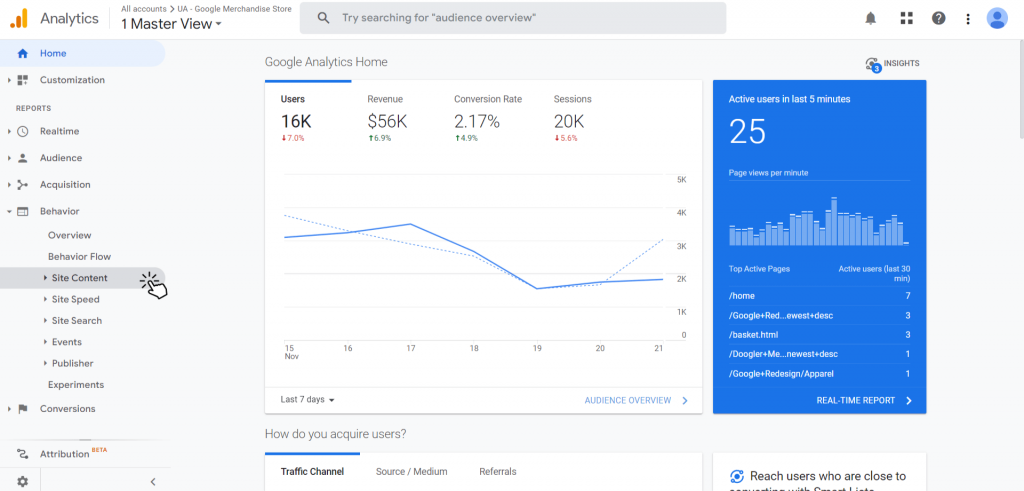
STEP 2: Click on Landing pages.
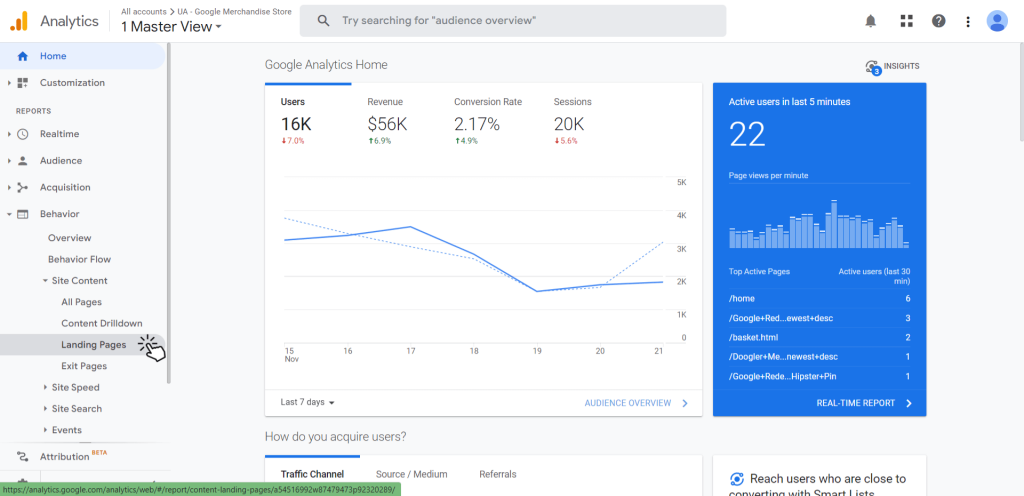
Now, you can see your landing page reports and track all the important metrics and dimensions you want. As simple as that.
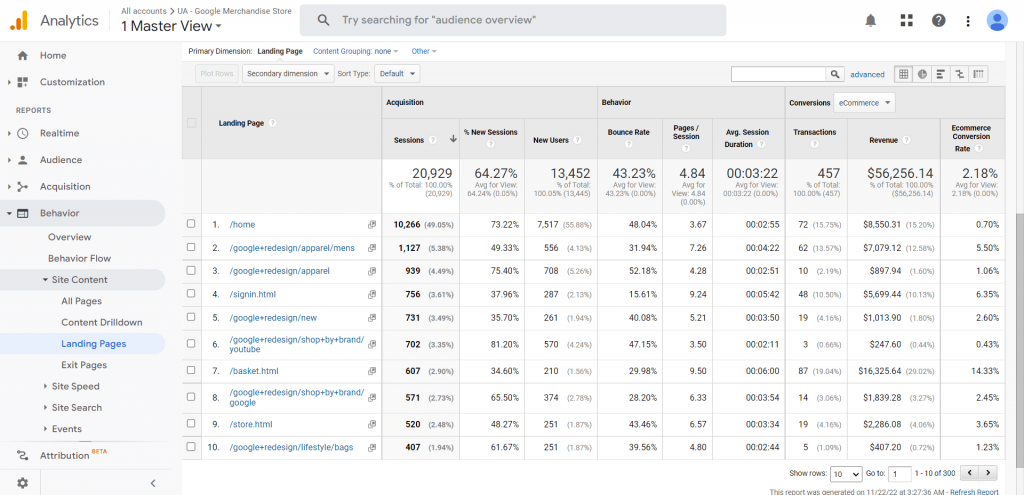
However, there is no ‘landing pages’ report in the new Google Analytics 4 property, so how do we know which pages people view when they land on our website?
Let’s check out my GA4 property.
STEP 1: Click on ‘Engagement’ under Life cycle.
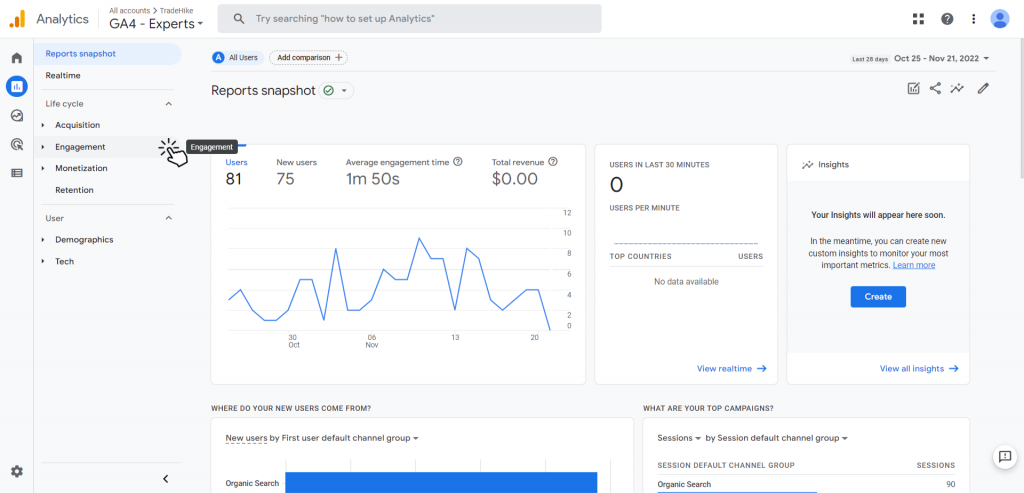
STEP 2: As we know, Landing page falls under the category of pages, Click on ‘Pages and Screens’.
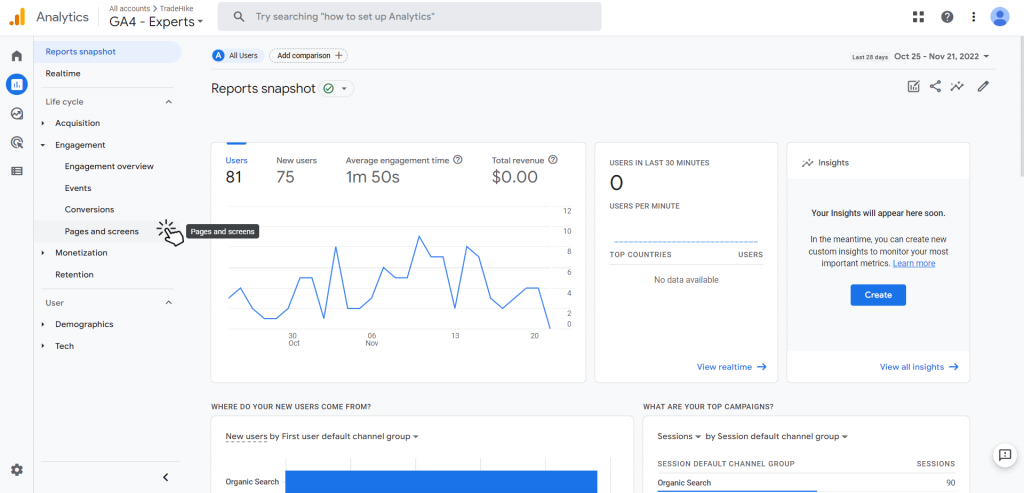
We can see all the pages of our website and track the metrics like views, users, conversions etc.
But how will we know from which page the user has started its session from?
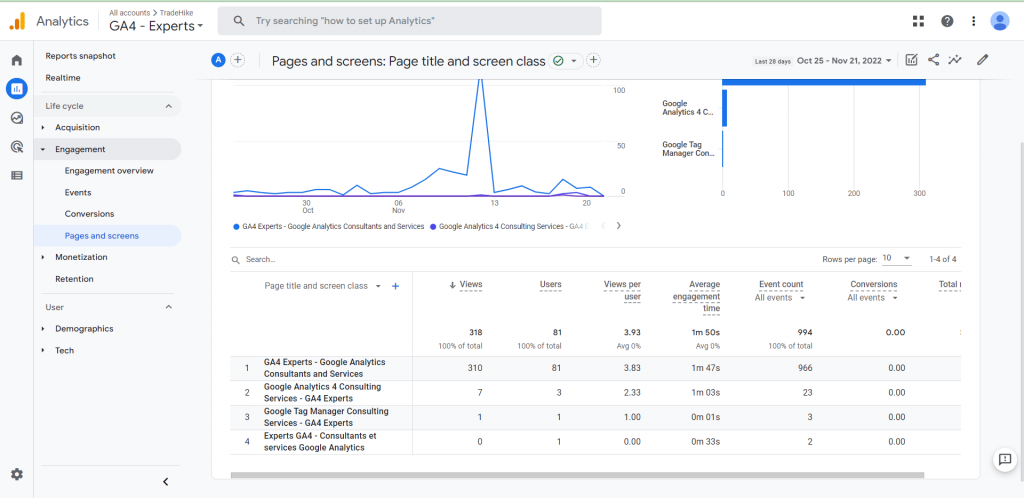
To know about the landing pages in GA4, follow these simple steps:
STEP 1: Click on the ‘Customize report’ icon in the top right corner.
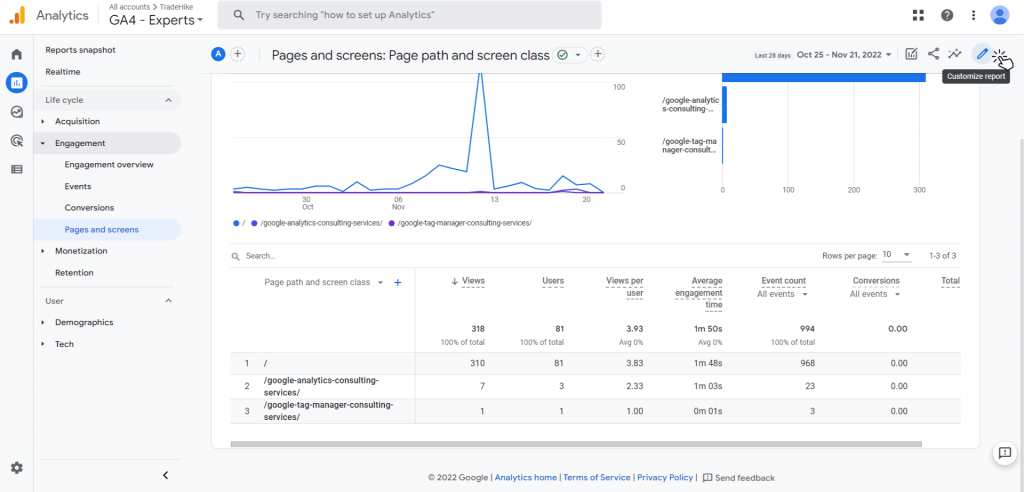
STEP 2: Keep these 3 metrics shown below and remove all the others to get a clear report about your landing pages.

STEP 3: This report tells us about the sessions, events, and conversions made on a particular page.
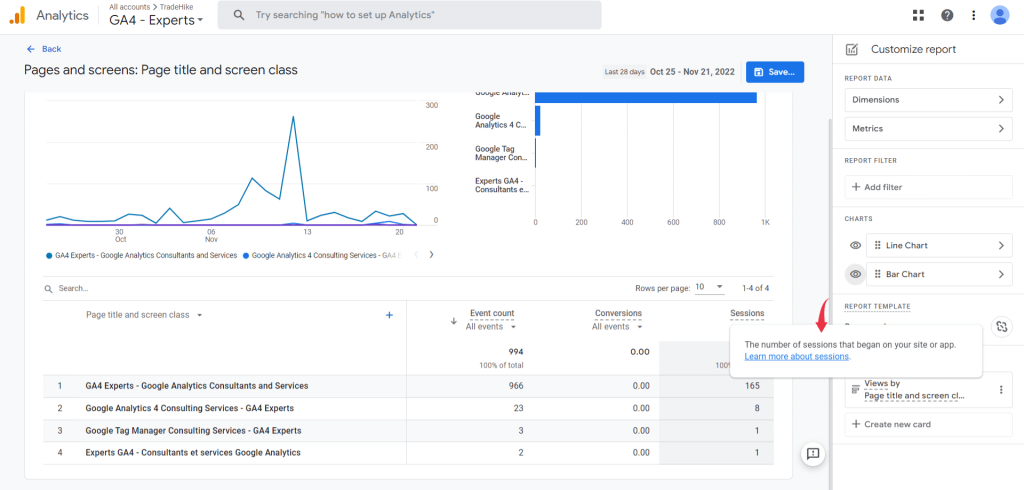
Now, we know on which page the user has landed on and from where they began their session.
Landing page report in GA4 using exploration report:
We’ll create a permanent landing page report using the exploration reports so that we don’t have to customize the ‘pages and screens’ reports every time we need to track our landing pages.
STEP 1: Go to the ‘Explore’ section from the GA4 dashboard.
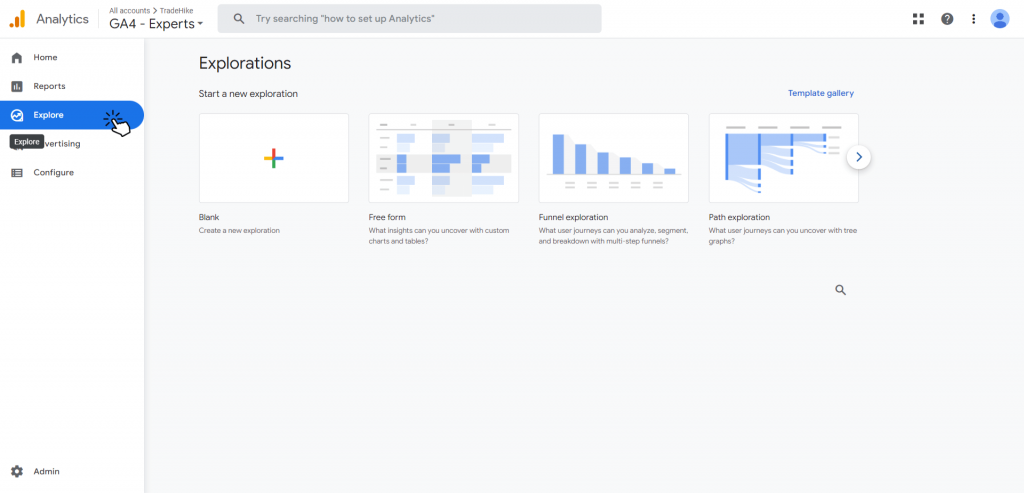
STEP 2: Create a new exploration report and you’ll see this page on your screen.
Select technique as ‘free form’.
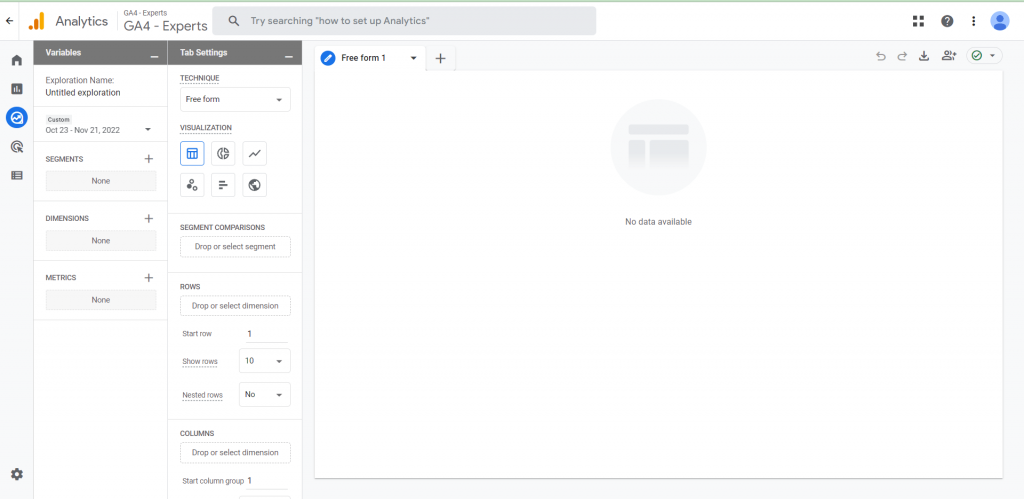
STEP 3: Select dimensions and metrics as shown below.
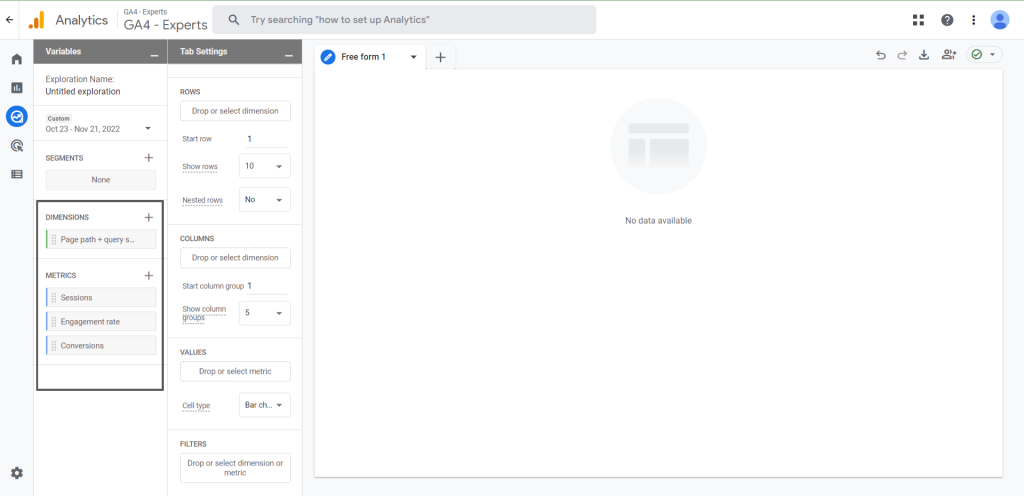
STEP 4: Drag the dimension to ‘ROWS’ and all the metrics to ‘VALUES’.
You’ll see your report forming as you follow these steps.
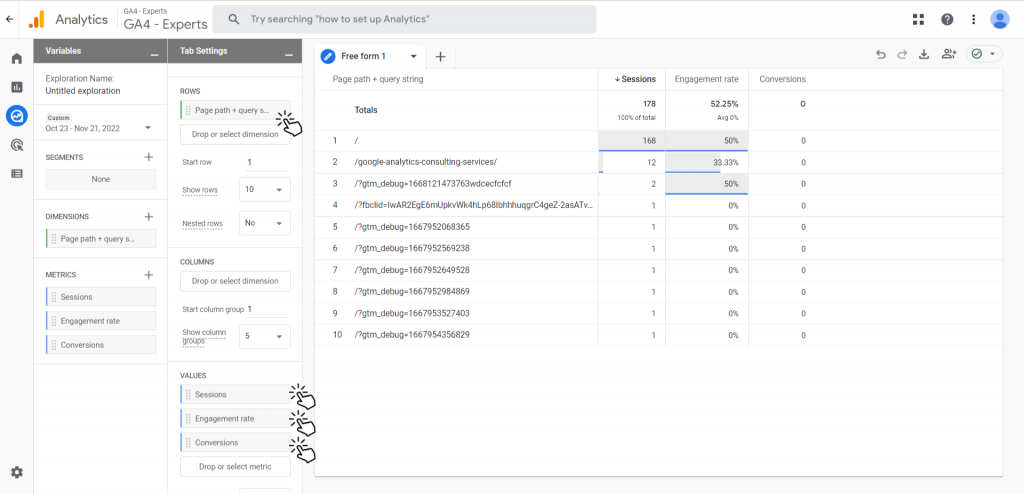
STEP 5: You can download or export the report using these icons.
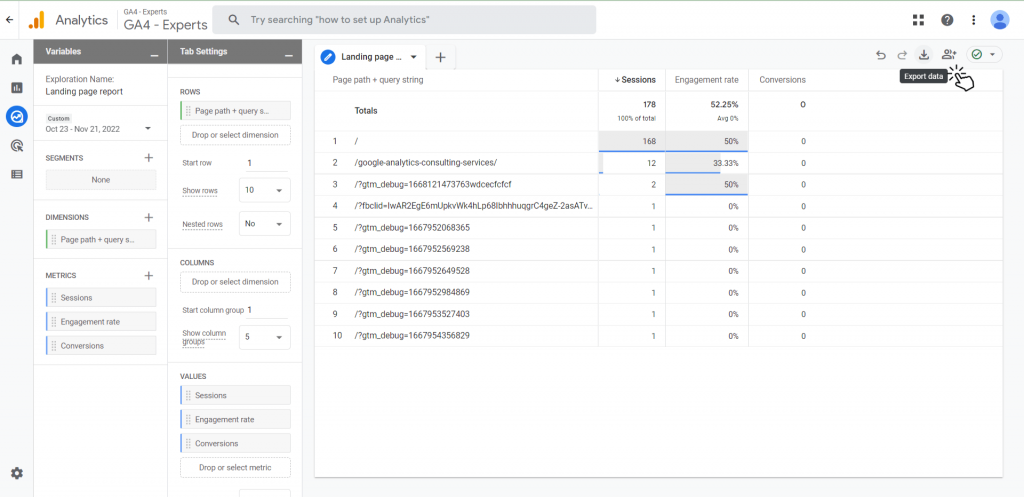
Don’t forget to give this report an identifiable name, in this case ‘Landing pages,’ and you’re all set. Your Landing Pages report will now appear every time you click on the ‘Explore’ section.
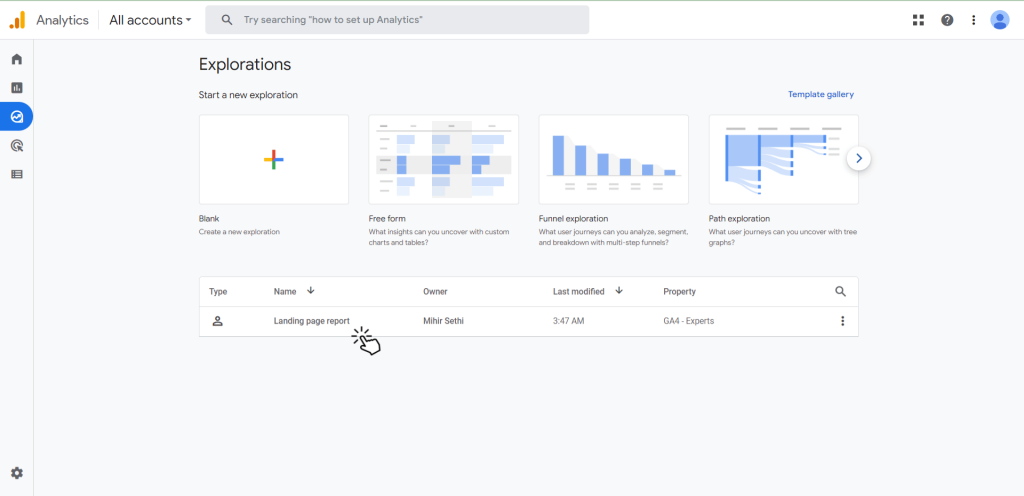
So that’s how you can use GA4 to report on your website’s landing pages. Remember that you have the option of either modifying the standard pages and screens report or creating your own landing pages report in the explore section.