User Permissions in GA4
In this guide, you will learn about User permissions in GA4.
What is User Access in GA4?
Google Analytics 4 (GA4) is a new version of Google Analytics that focuses on providing insights about user behavior on your website and other properties. In GA4, user access refers to the ability of a user to view and interact with the data in a Google Analytics property.
Why is it important?
It is important to manage user access in GA4 because it allows you to control who has access to view and interact with the data in your Google Analytics property or account. This is especially important if you are working with sensitive data or if you want to ensure that only authorized users have access to the data.
By carefully managing user access, you can ensure that only the right people have access to the data, and that they only have access to the data they need. This can help to prevent unauthorized access or misuse of the data, and it can help to protect the privacy and security of your users.
In addition to helping to protect the data, managing user access can also help you to maintain accurate and consistent data within your Google Analytics property or account. By only granting access to users who are authorized to view and interact with the data, you can help to ensure that the data is not accidentally modified or deleted by unauthorized users. This can help to improve the accuracy and reliability of your data, and it can help to ensure that you are making informed decisions based on accurate and up-to-date data.
What Are User Permissions in GA4?
User permissions are different levels of access to your Google Analytics account or property that you can grant to users.
There are five types of user permissions you can grant:
Administrator:
- Delete and add users
- Manage users and give everyone, including themselves, full permissions.
- has complete authority over the account or property.
Editor:
- Accounts, properties, and views can be added, edited, and deleted based on their permission level.
- Goals can be added, edited, and deleted.
- Custom dimensions and metrics can be created and edited (Editor permission at property level is required)
- Connect Google Adwords, Google Search Console, and other products (Editor permission at property level is required)
- Filters can be added, edited, and deleted (Edit permission at account level permission is required)
- Everything except managing users is possible.
Analyst:
- Create, edit, remove, and distribute individual assets
- Work together on shared resources including segments, dashboards, and custom reports.
- unable to manage users or alter any settings
Viewer:
- See the reports
- Filter a table, add a secondary dimension, and create a segment to alter the data in reports.
- View shared assets, but are unable to work together on them
- unable to manage users or alter any settings.
In addition to the four permission types, there are two levels at which they can be used:
- Account-level access: This refers to the ability of a user to view and interact with data across multiple Google Analytics properties that are linked to the same Google Analytics account. You can control account-level access by adding users to the Google Analytics account as administrators or users. Administrators have full access to all properties within the account, while users have limited access and can only view data for the properties they have been granted access to.
- Property-level: This refers to the ability of a user to view and interact with data for a specific Google Analytics property. You can control property-level access by adding users to the property as administrators or users. Administrators have full access to the property and can make changes to the property settings, while users have limited access and can only view the data.
Users have access to a variety of data and controls depending on the type and level of permission they have.
You can, for instance, access ALL the data in your Analytics account, create, modify, and manage website properties, as well as add or manage users. You might not want to grant a different person, such as a personal assistant or a marketing firm, the same amount of access, though. User permissions were created with that purpose in mind.
You can provide particular users with a given level of access using user permissions. You may share insightful reports and provide others access to your Analytics data using them.
So, you should think carefully about who you grant access to. User permissions enable you to share data while maintaining total account control.
How to Add New Users and Edit Permissions in GA4?
Follow these simple steps:
STEP 1: Go to Admin.
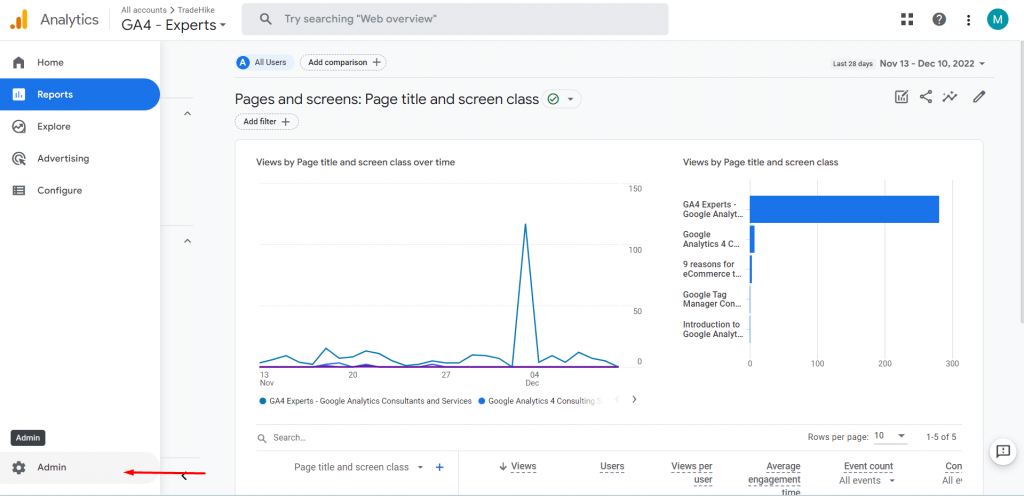
STEP 2: Click on ‘Access Management’ under either account or property settings. (where you wish to grant permission)
STEP 3: Click on the ‘+’ icon and then select ‘Add users’.
STEP 4: Mention the email address of the user you want to grant access.
NOTE: The email address should match a google account only.
STEP 5: Now, select the user permission. Click add and save.
After you add the user from the GA4 window, the user will receive and email to access your GA4 account or property.
Cheers